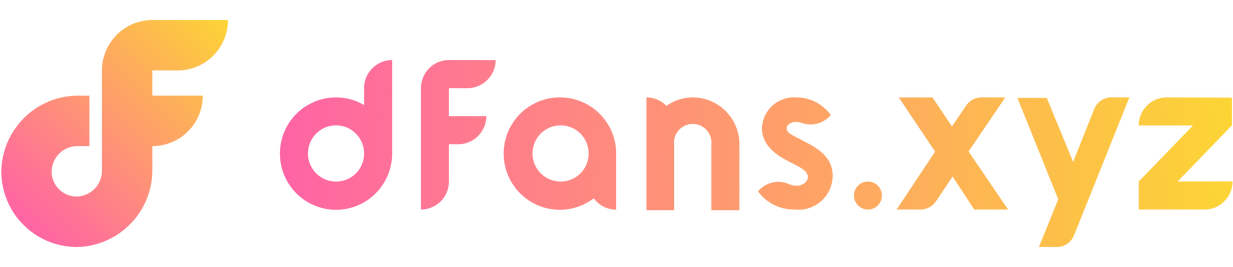Buy USDT Easily with Gate.io
Update by: Dec 11
Step1:Gate.io Pre-Trading Setup - Download and Registration
Download and Registration
- Gate.io official website:https://www.gate.io/zh
Android & ios phone download:
Open the official website of Gate.io, click on the download icon, scan the QR code with your cell phone (it is recommended to scan the code with a browser, WeChat scanning may appear the web page to stop accessing the situation), click on the APP Download, and then according to the prompts to complete the download and installation.
Note: If you are not using a browser to scan the code, you may need to click the icon in the upper right corner, select Open in Browser, and then click APP Download, and then complete the download and installation according to the requirements.
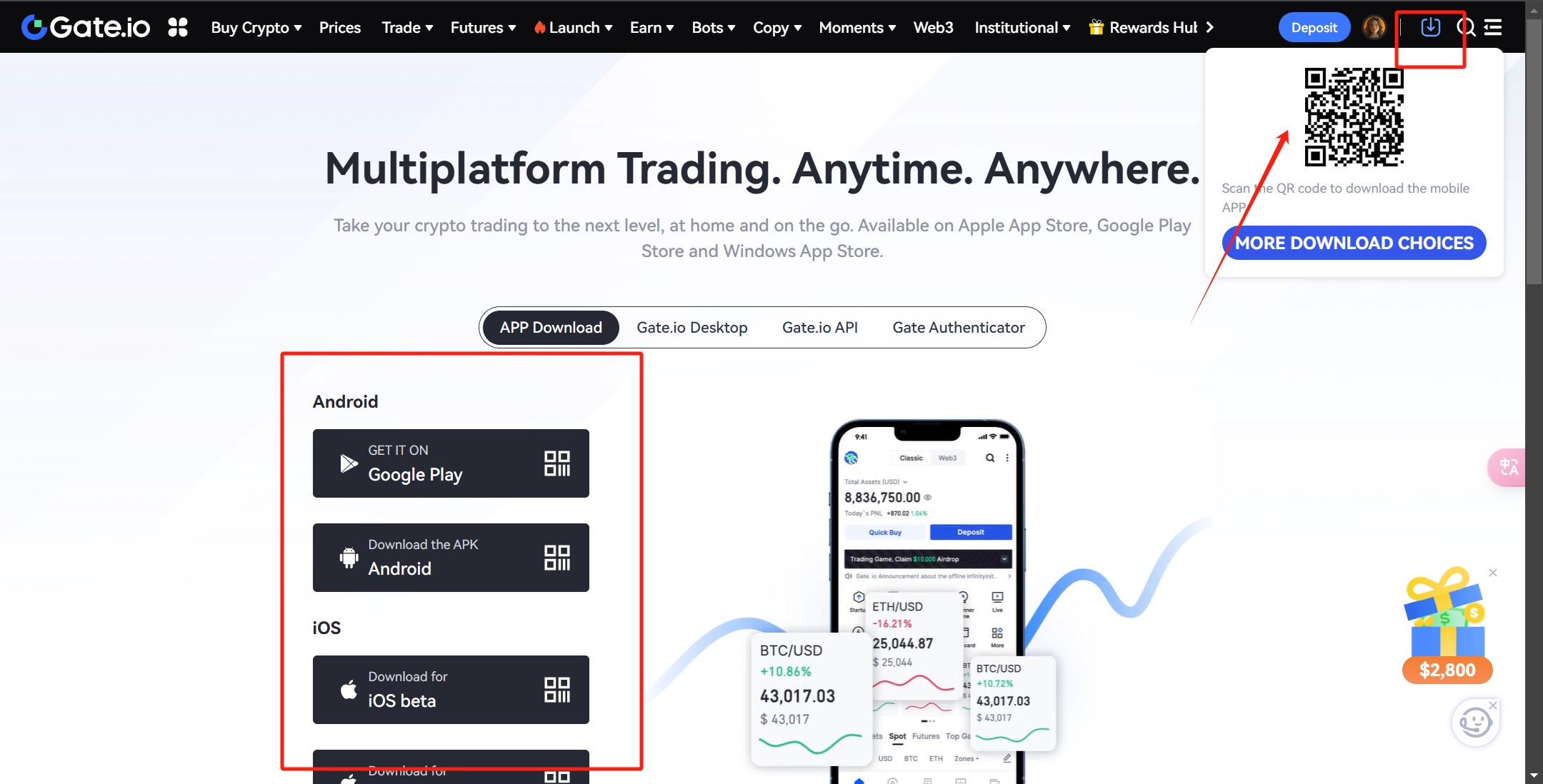
Register: Open the APP or the official website (the following is a tutorial on how to operate the official website), when registering, you need to bind both your cell phone number and email address, follow the prompts to complete the registration.
- Open the official website,
- click
Create Account, - enter your personal information and click
Sign Up.
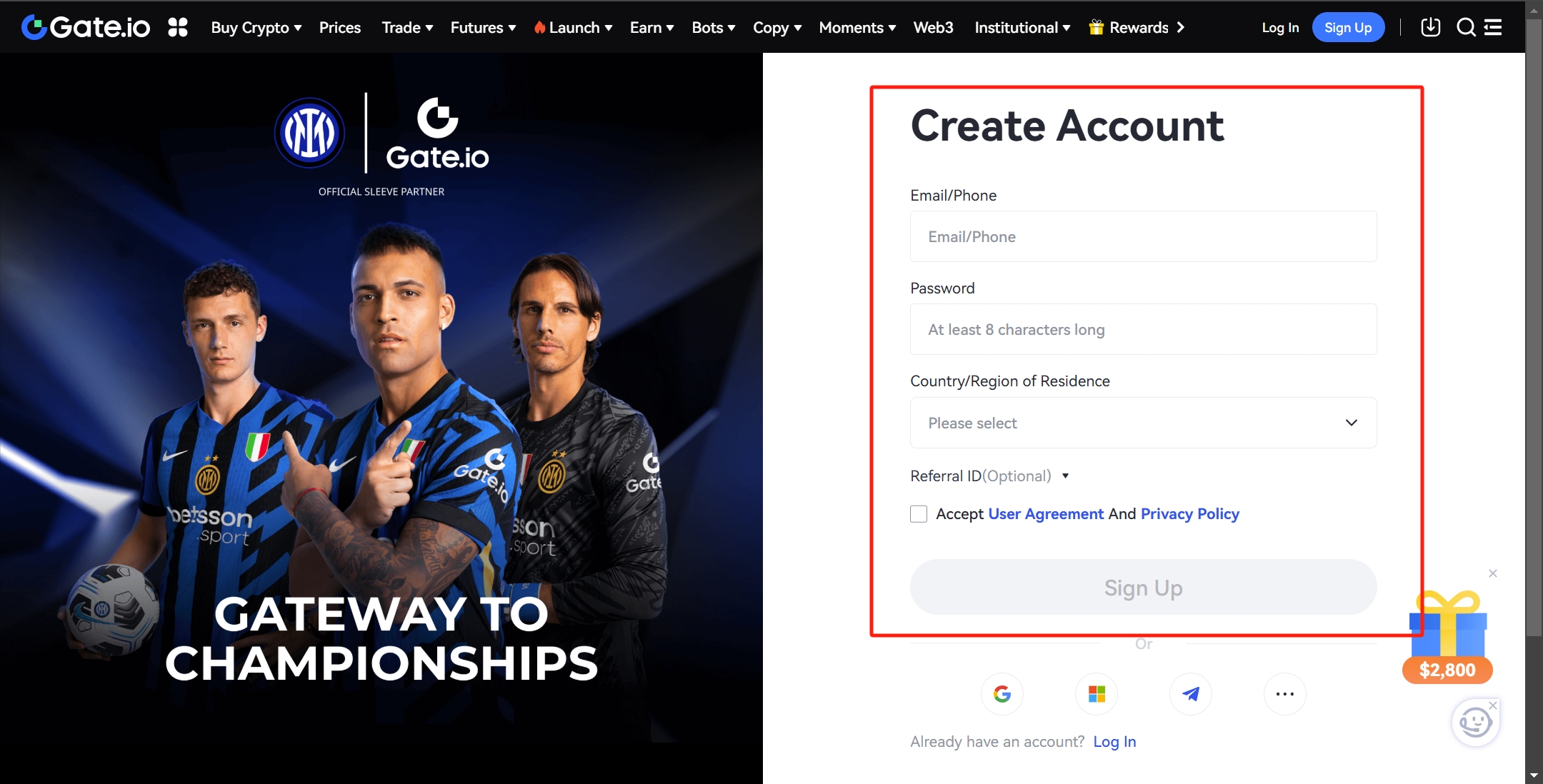
- Enter the verification code to complete the registration.
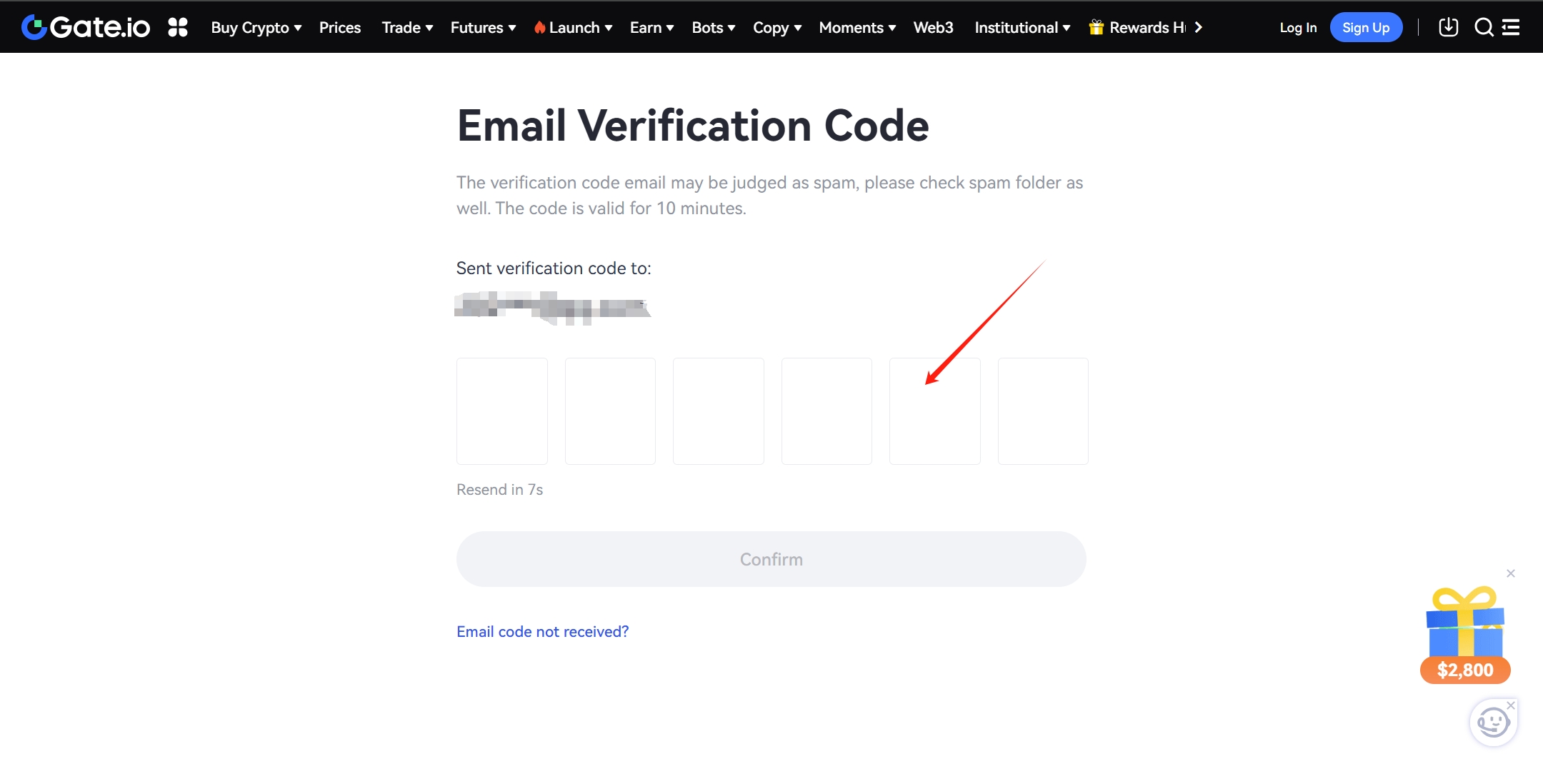
Step2:KYC vertification
In order to protect your transaction security, you need to be verificated.
After the registration is complete, the page will show that you are required to complete KYC verification.
- Click
Verify Nowto enter the verification screen. - Click
Identify Verificationto start verification.
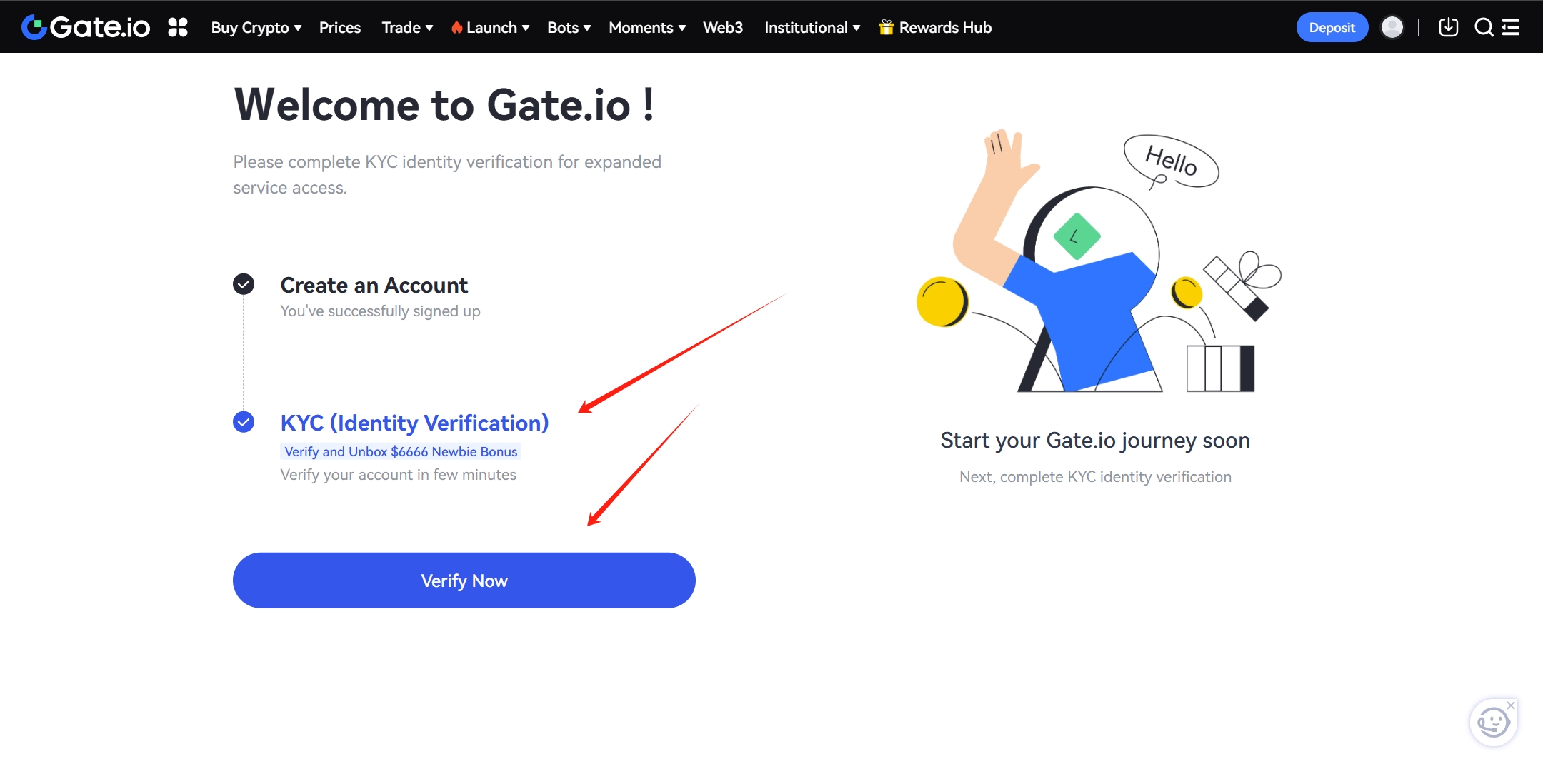
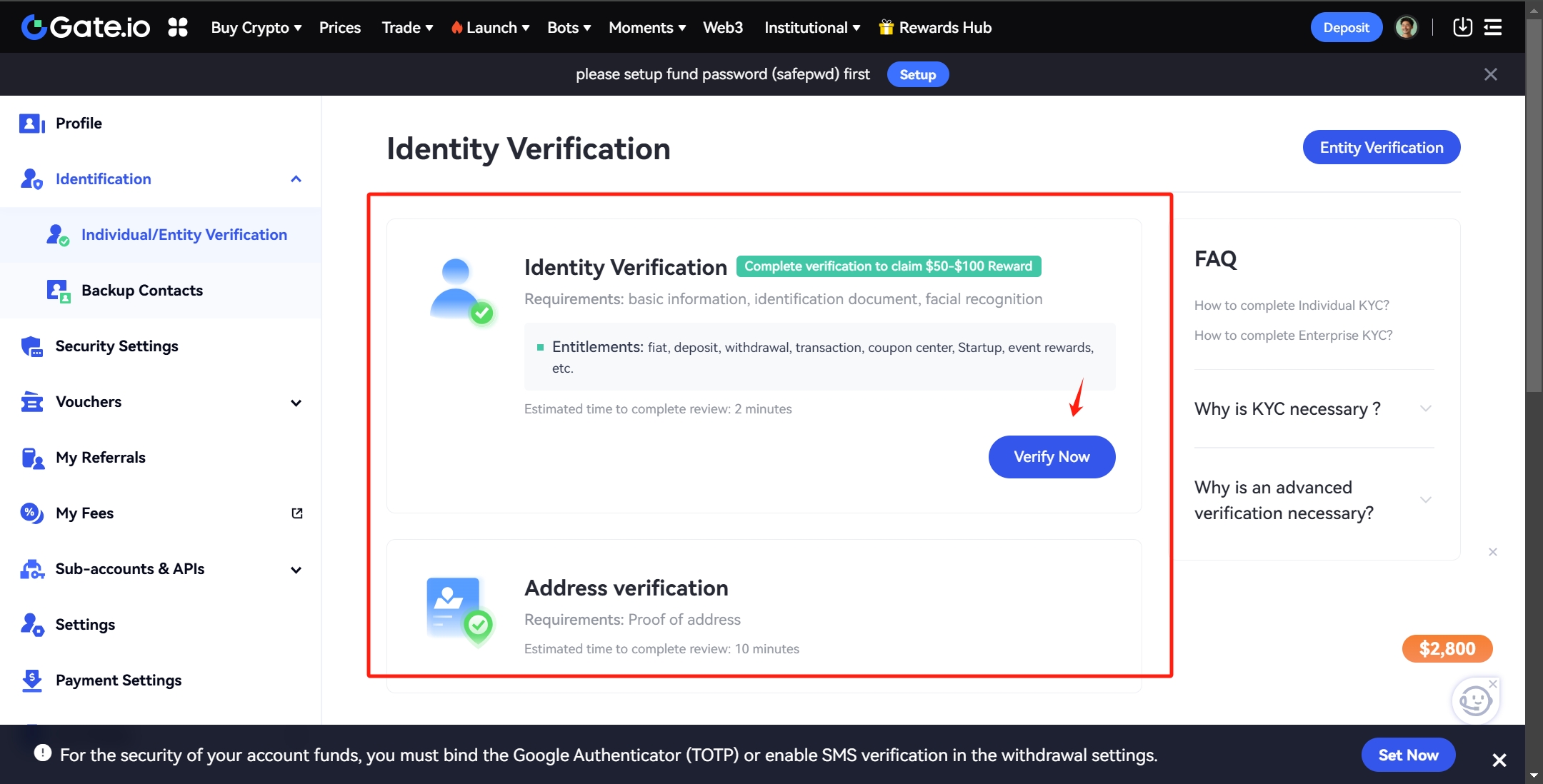
Step3:How to buy USDT on the Gate.io
- Go back to the home page and click on [Buy Crypto] above.
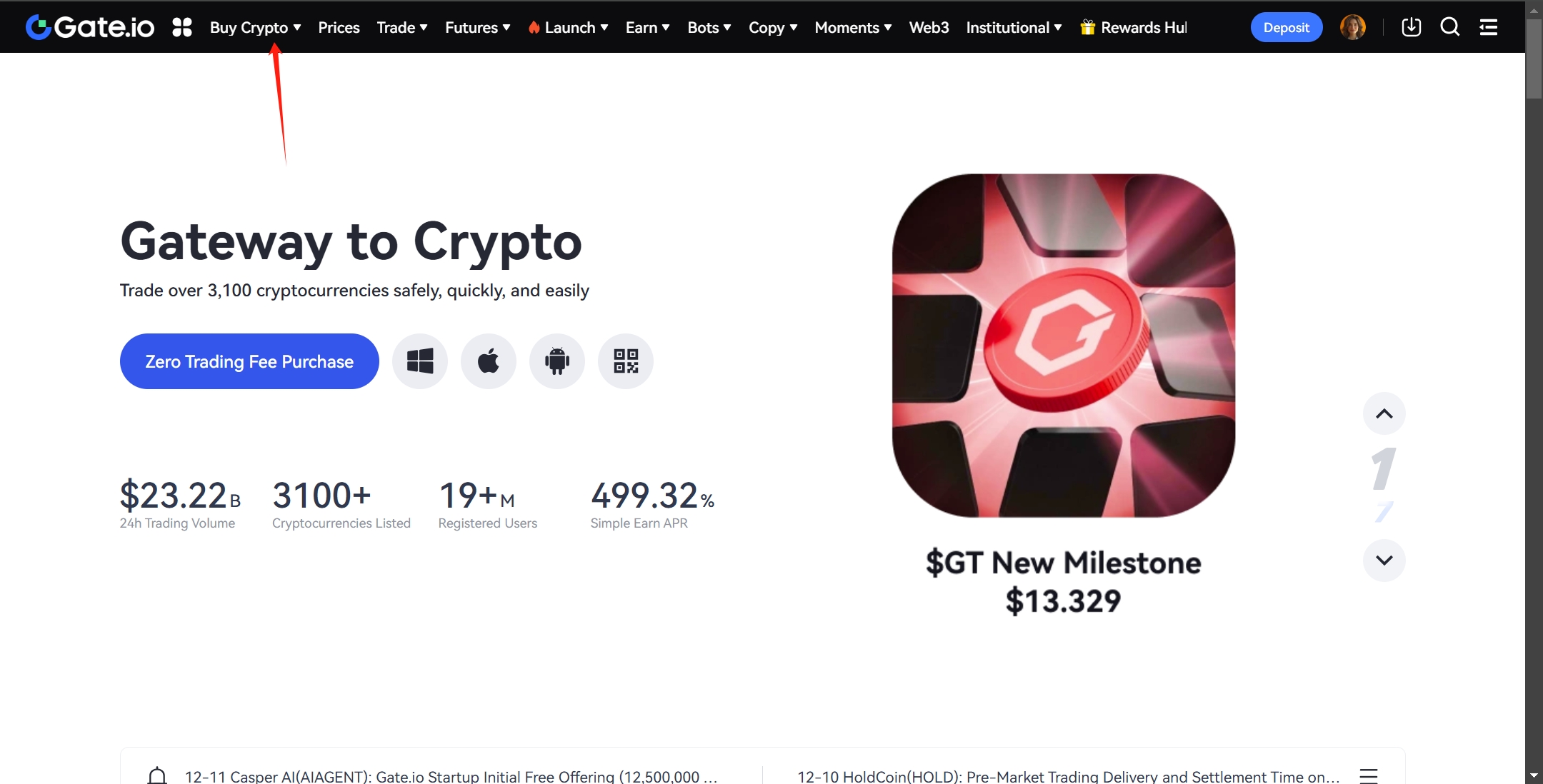
- Click
ExpressorP2P Trading.
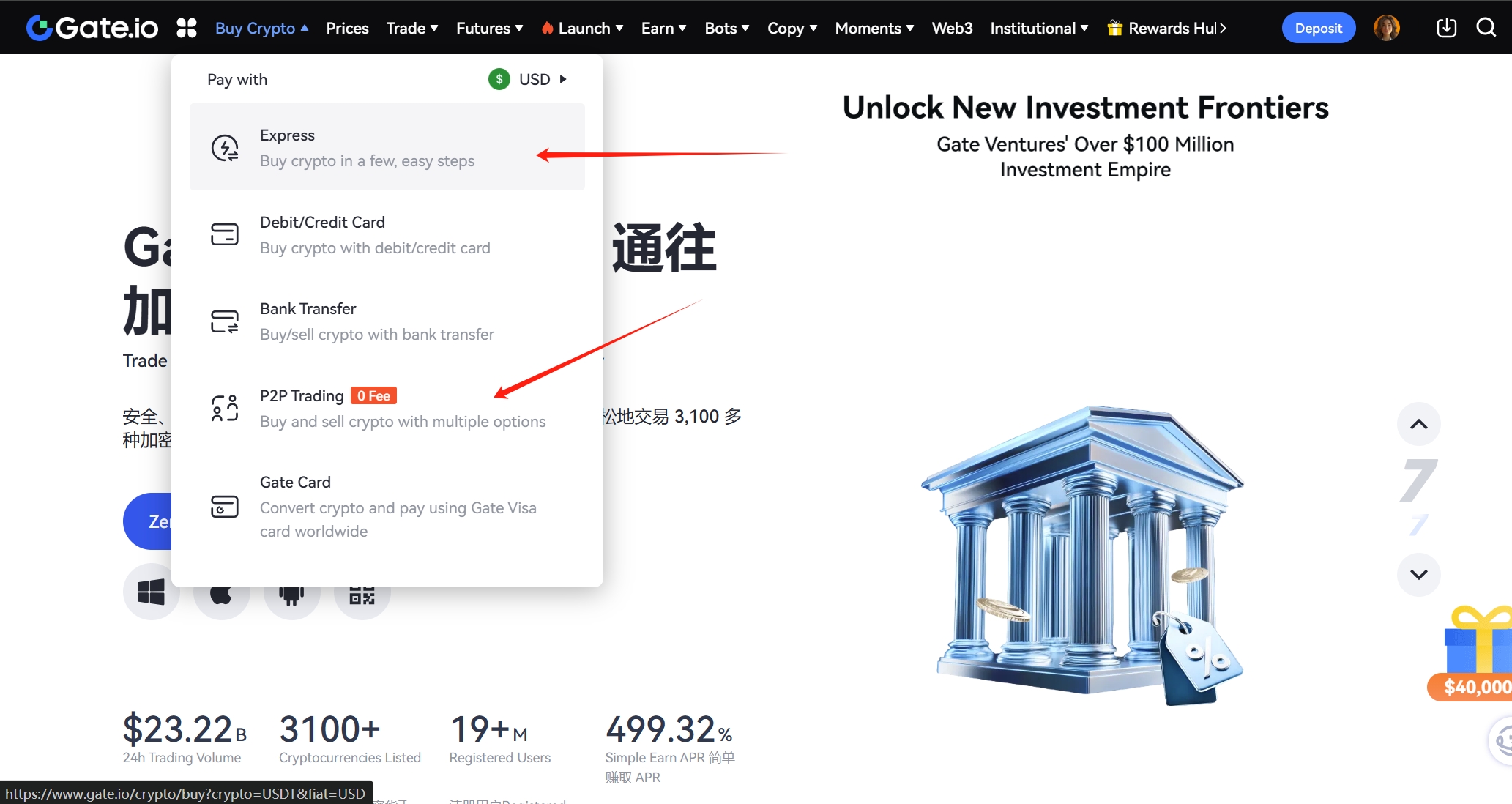
- Click
Buy. - Choose the fiat currency you want to pay for and the cryptocurrency you want to buy.
- Enter the amount.
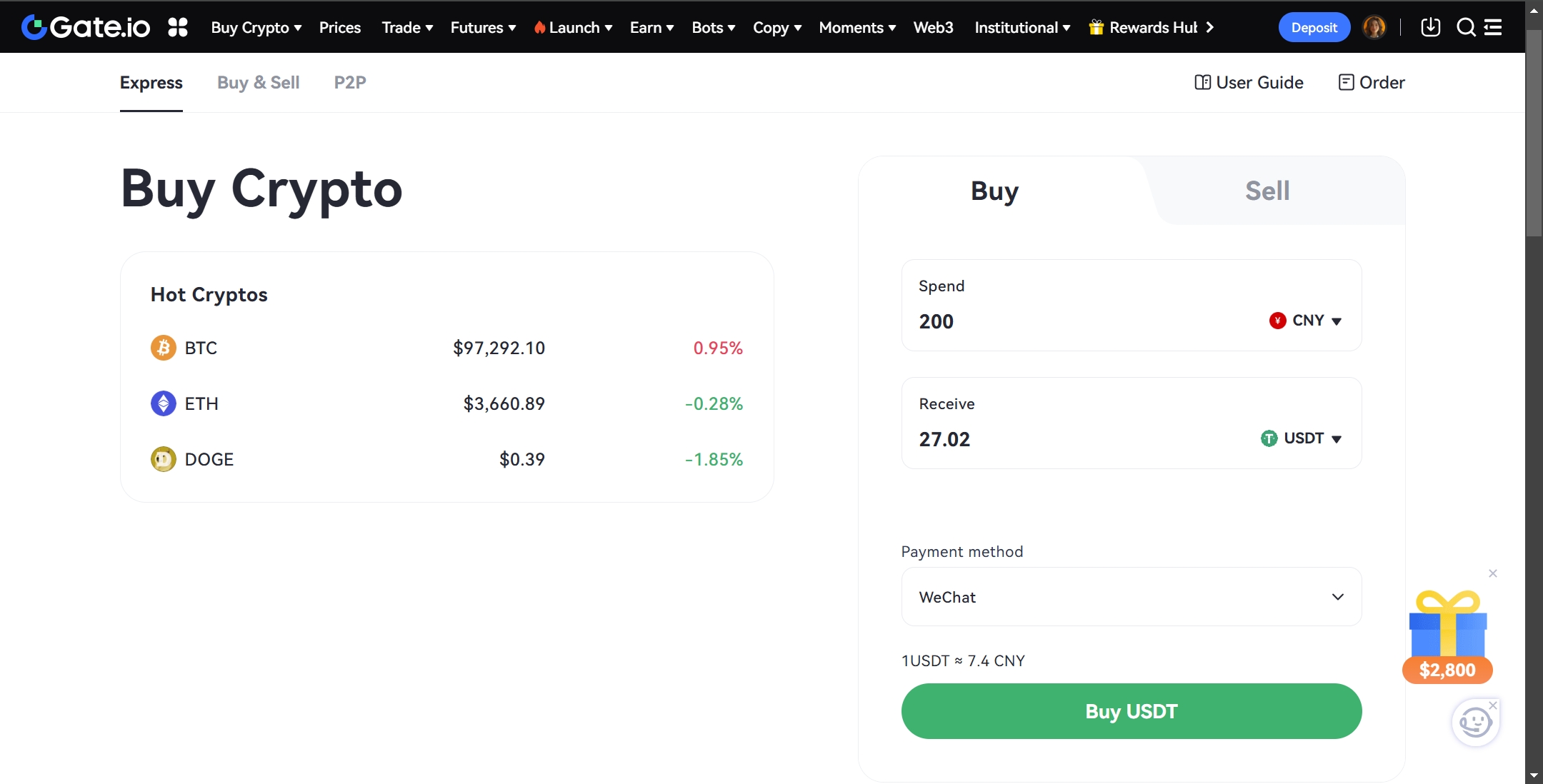
- Click
Buy USDT. - Select the payment method. (Different payment methods will be available for different purchase amounts)
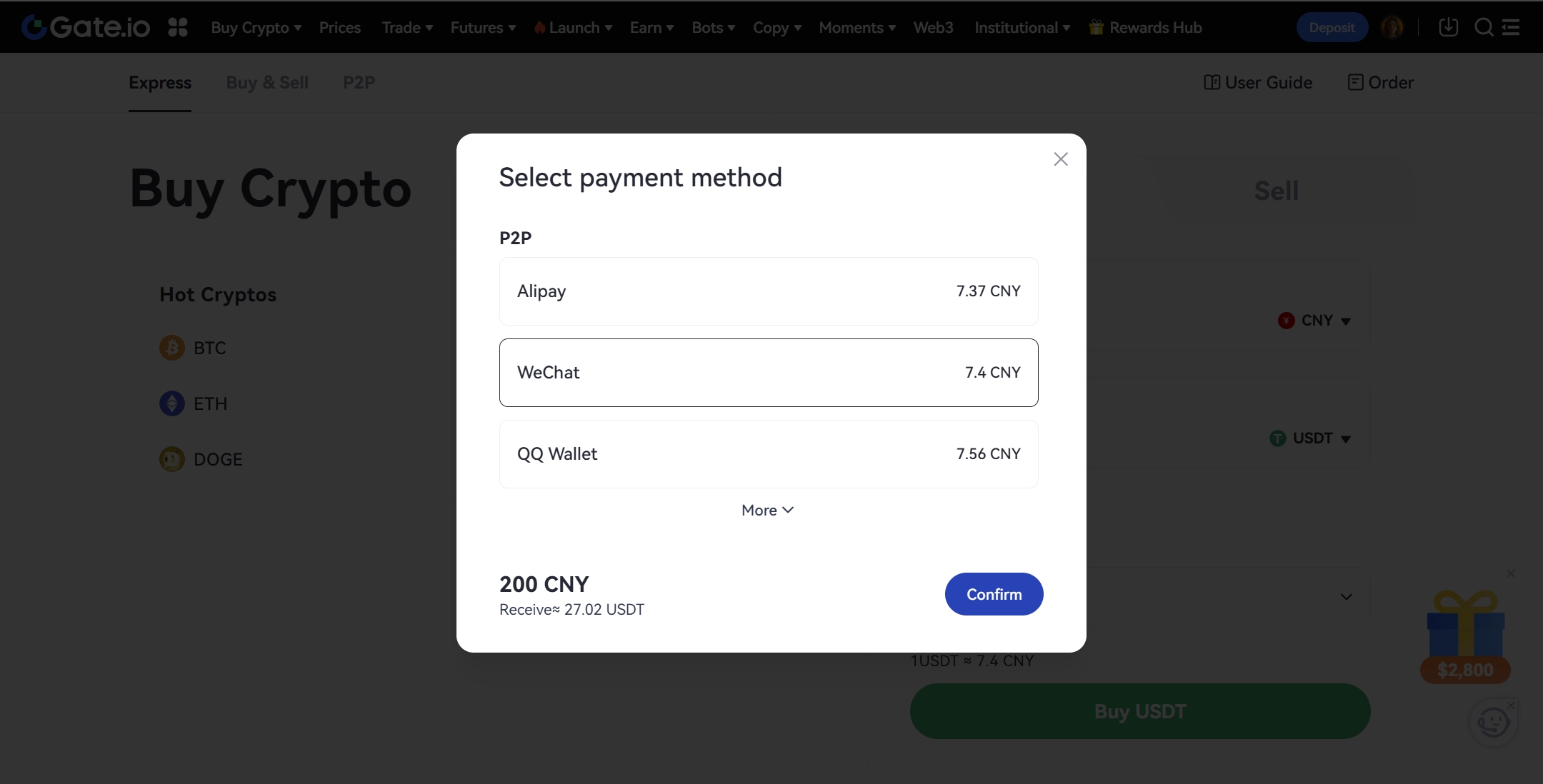
- Click
Confirm - After confirming that there are no errors, click
Buy Now.

- After entering the P2P trading screen and confirming that the information is correct, click
I see,pay. - Pay as specified and click
I have paid.
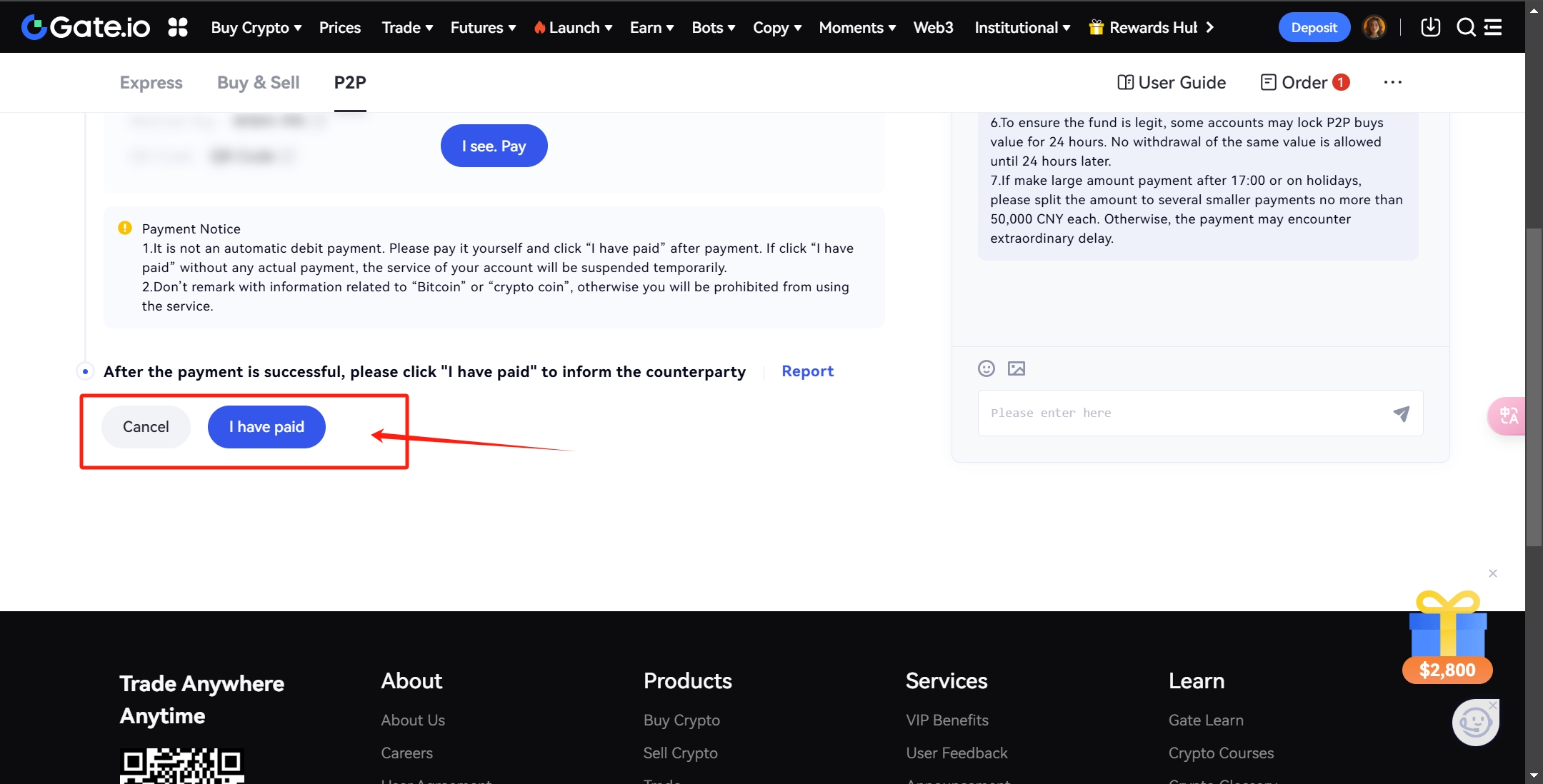
- Complete the purchase. Cryptocurrency arrives instantly.
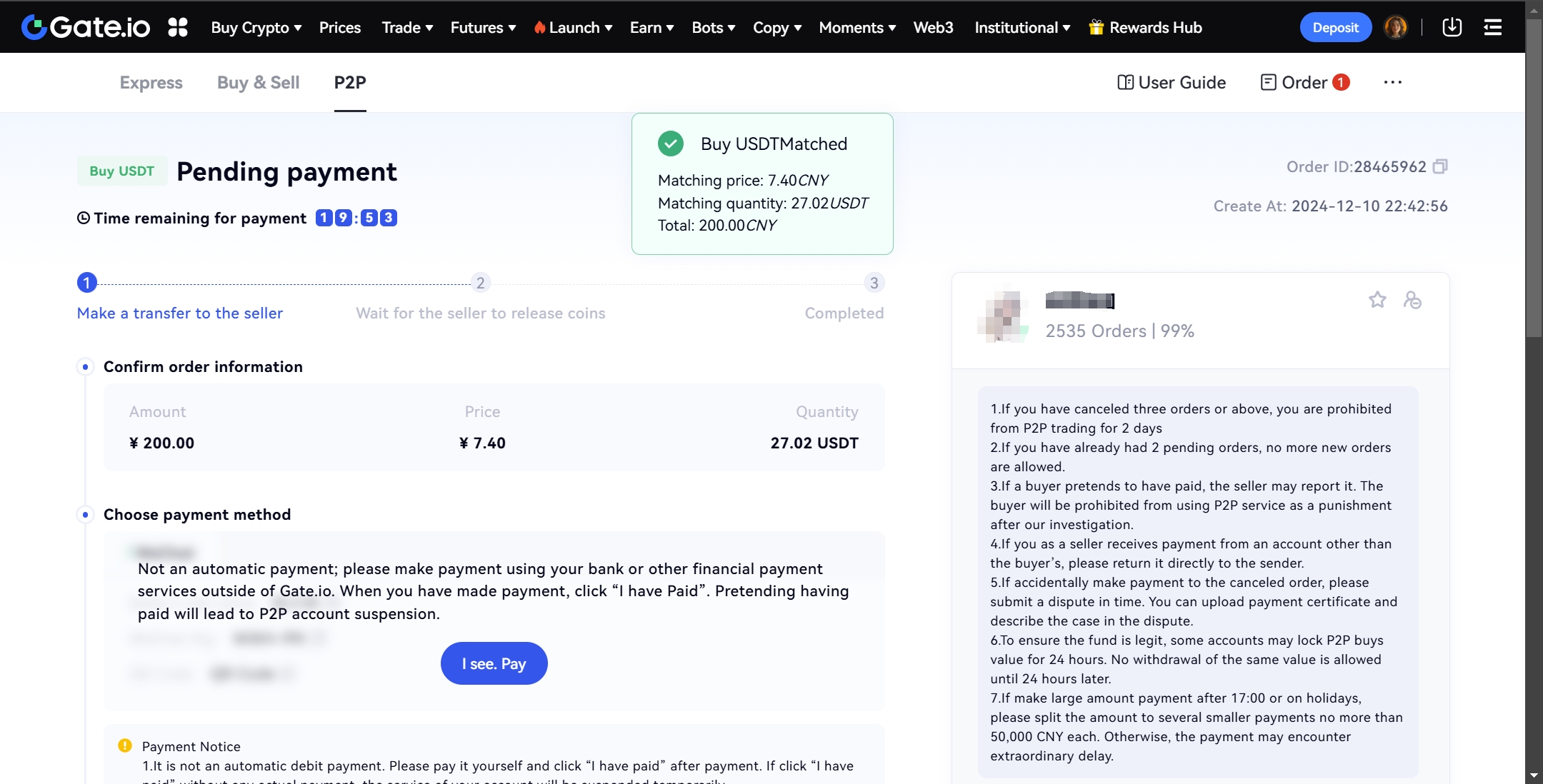
Step4:Top up USDT to Dfans Wallet
- Click on
Assetsin the personal toolbar on the right. - Click
Funds Management. - Click
Funds Overview.
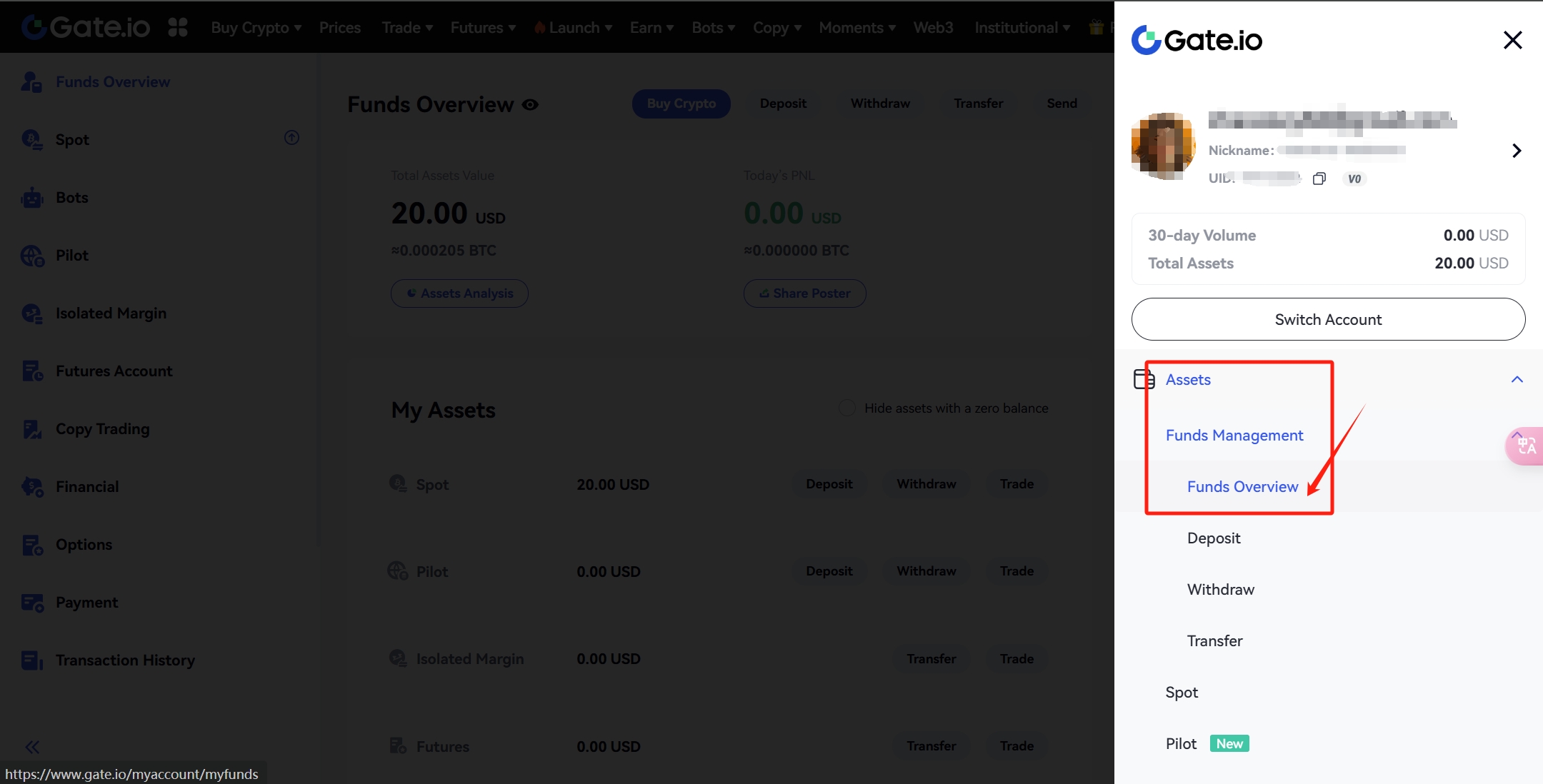
- Check if your cryptocurrency has arrived and the amount is correct.
- Click on
Withdrawalafter checking that the amount is correct.
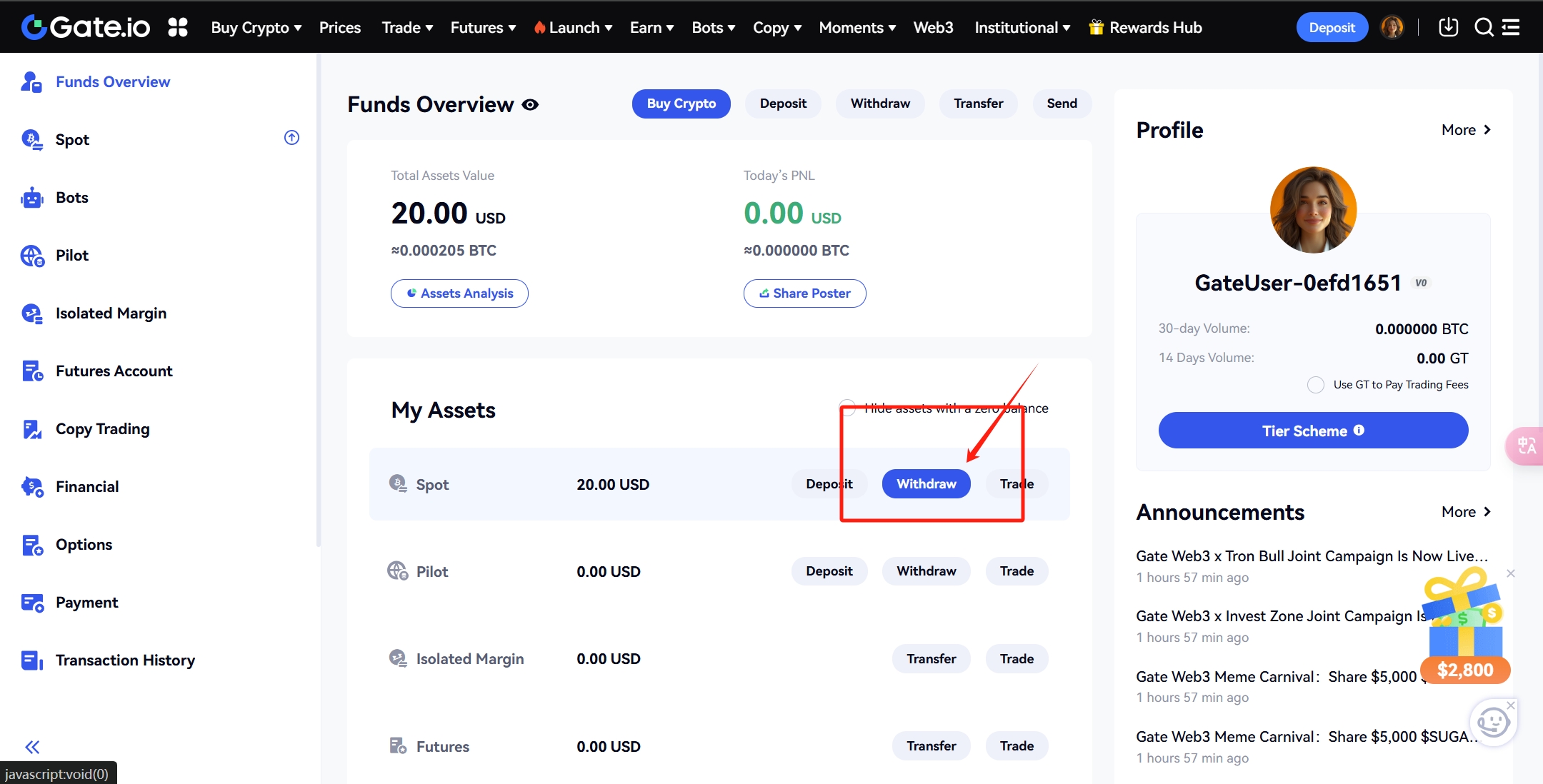
Select the cryptocurrency you want to top up (USDT or ETH)
Paste your Dfans wallet address
Choose the Network (Arbiturm)
(If you choose the wrong network, you will not be able to get to the account, in this case, please contact Dfans official customer service).
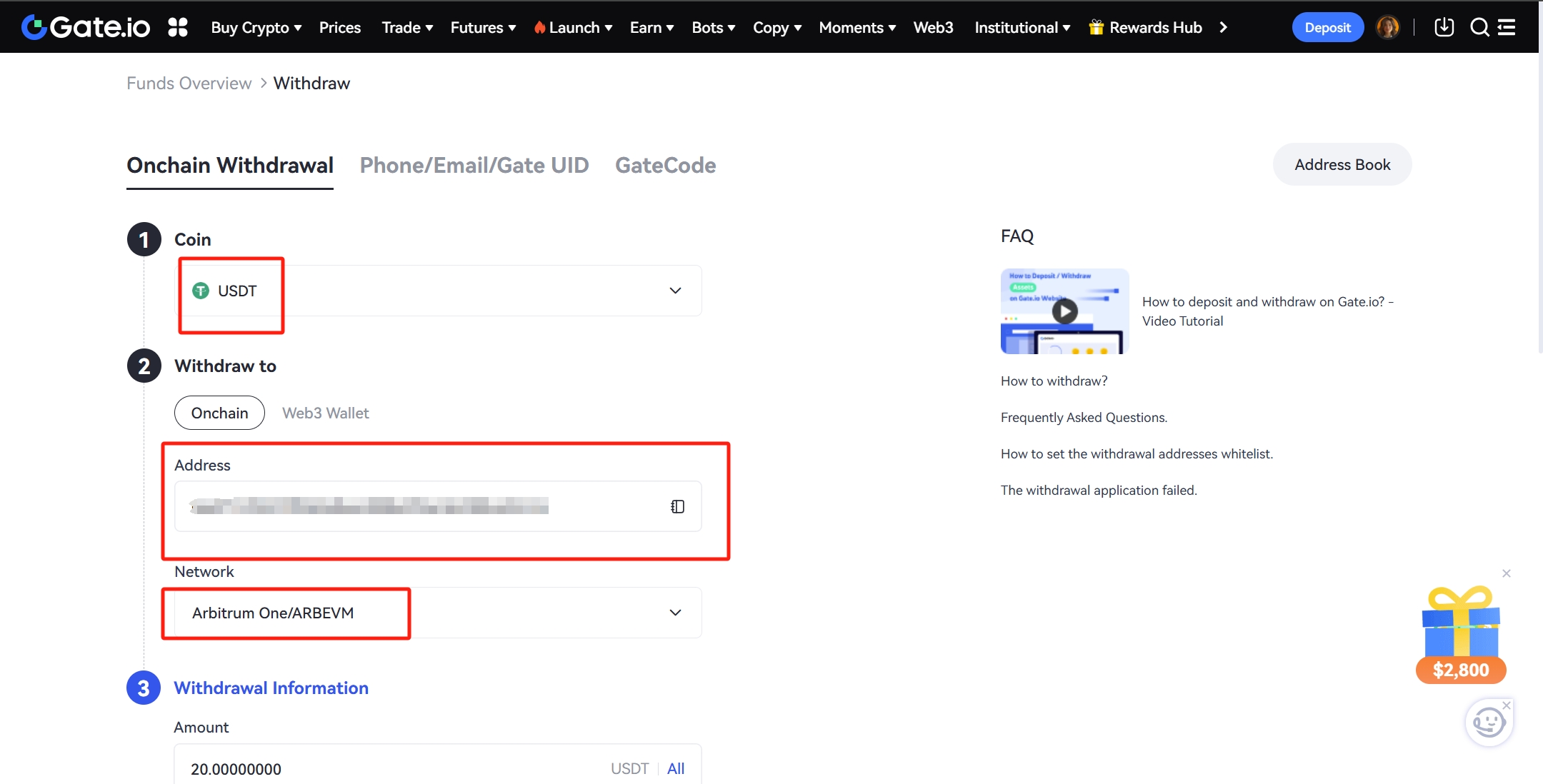
- Enter the top-up amount.
- The interface will explain the handling fee and the actual amount received.
- Click
Withdrawalafter confirming that there is no error. - Click
Confirmafter completing the triple verification.
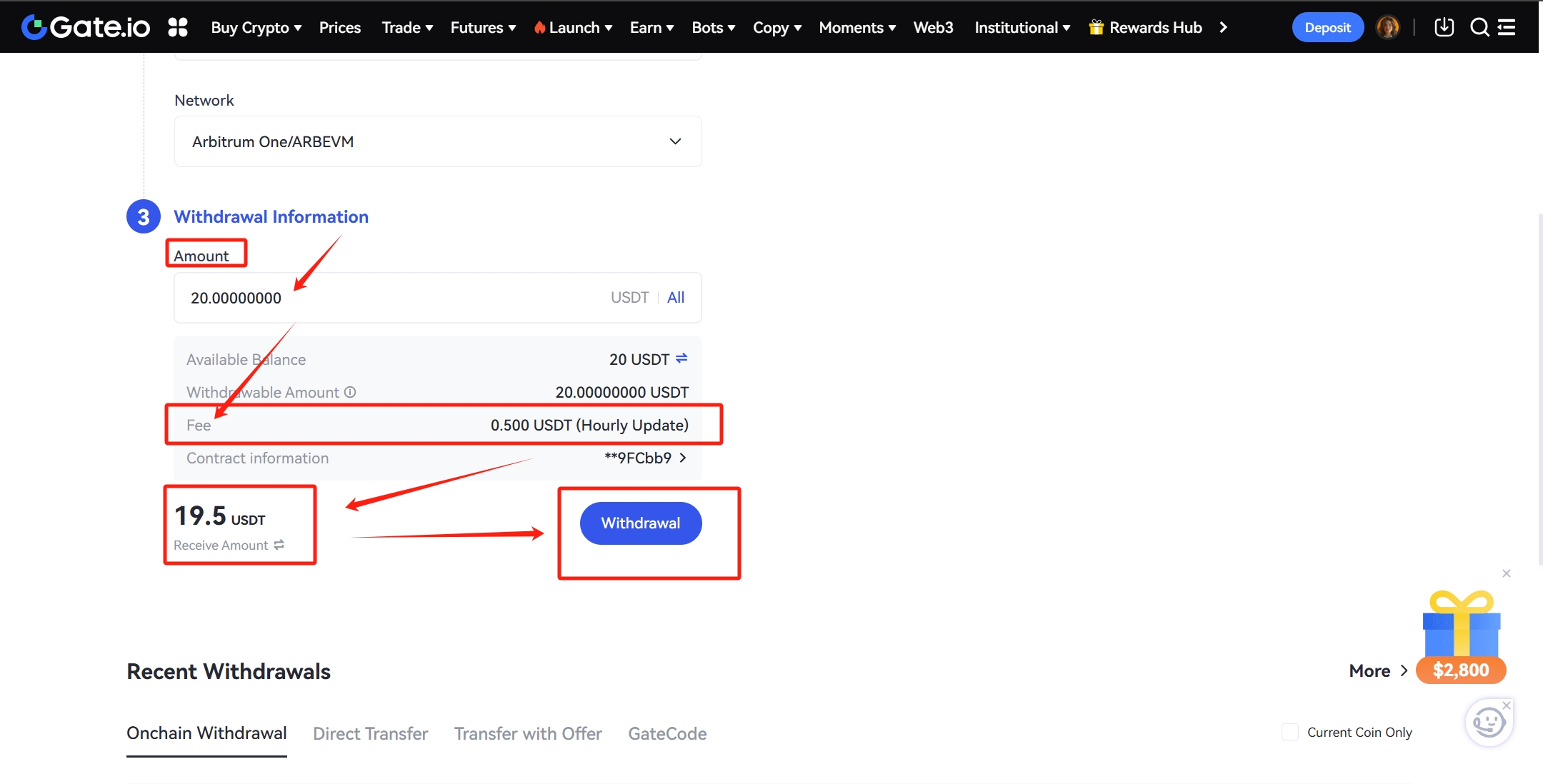
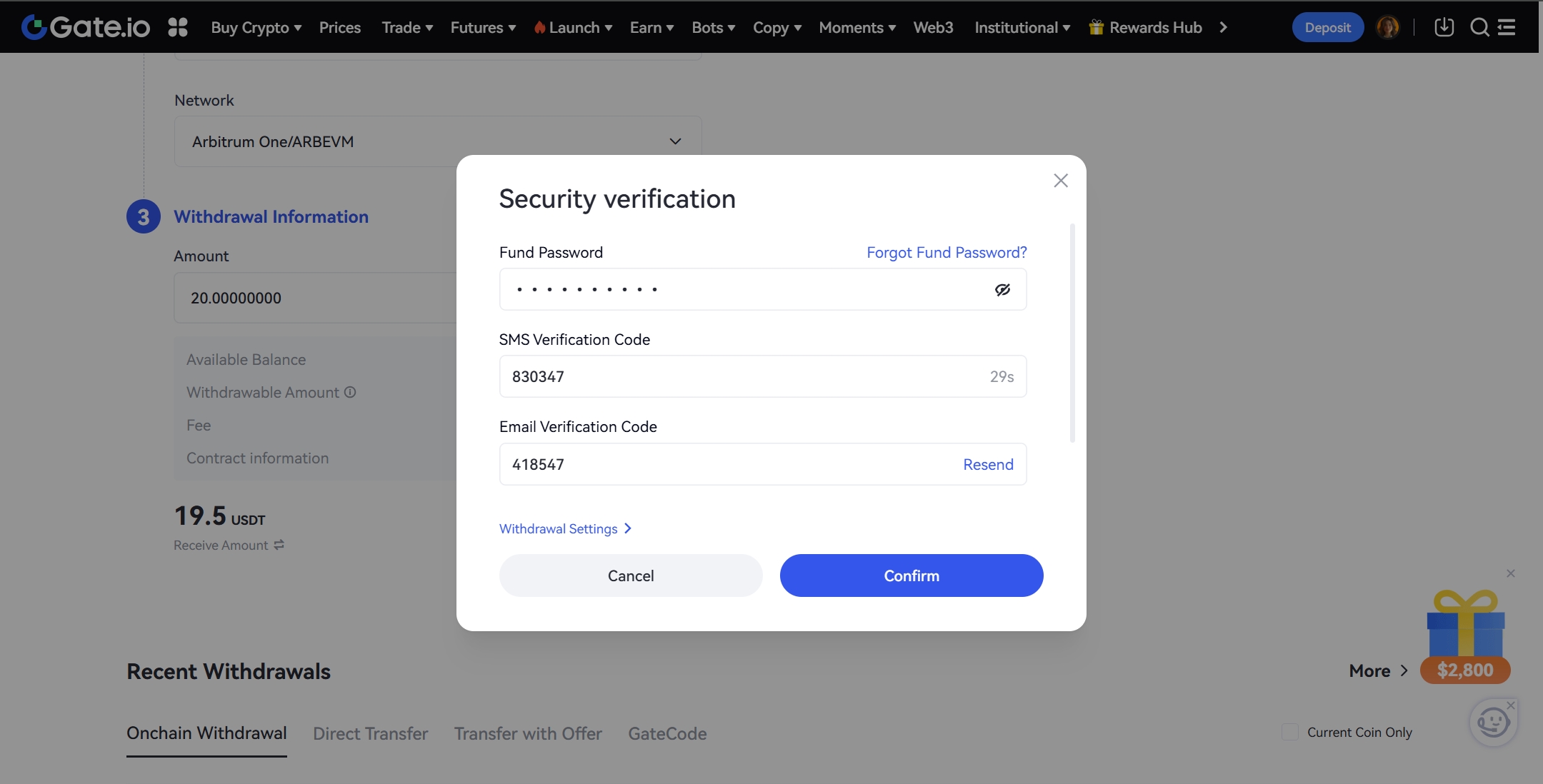
- Withdrawal completed.
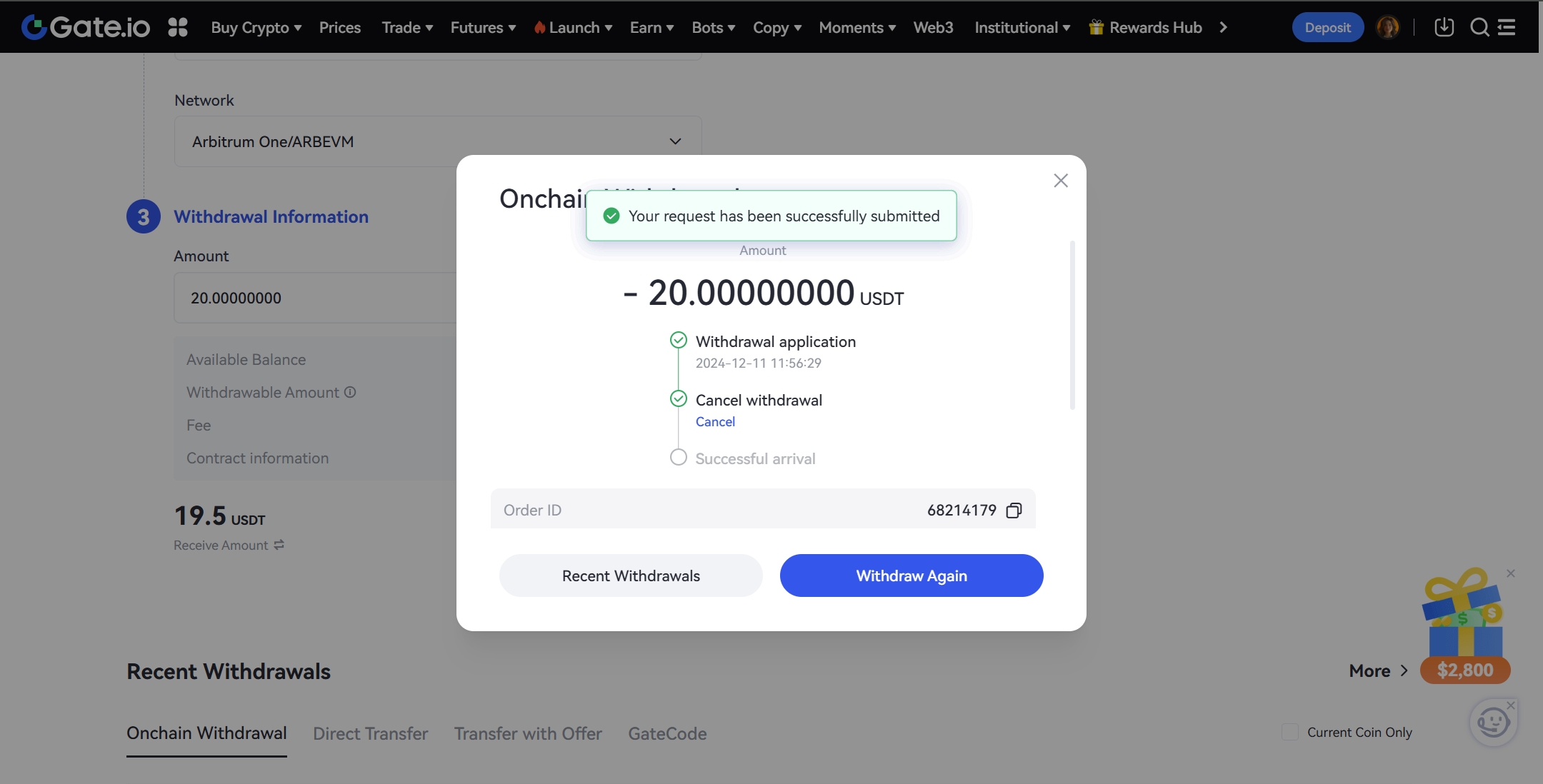
- Come to the Dfans website.
- Click on
My Wallet. - Confirm that the recharge amount has been credited to your account.

- Open the homepage of your favorite creator .
- Click
Subscribe. - Select the cryptocurrency to complete the payment.
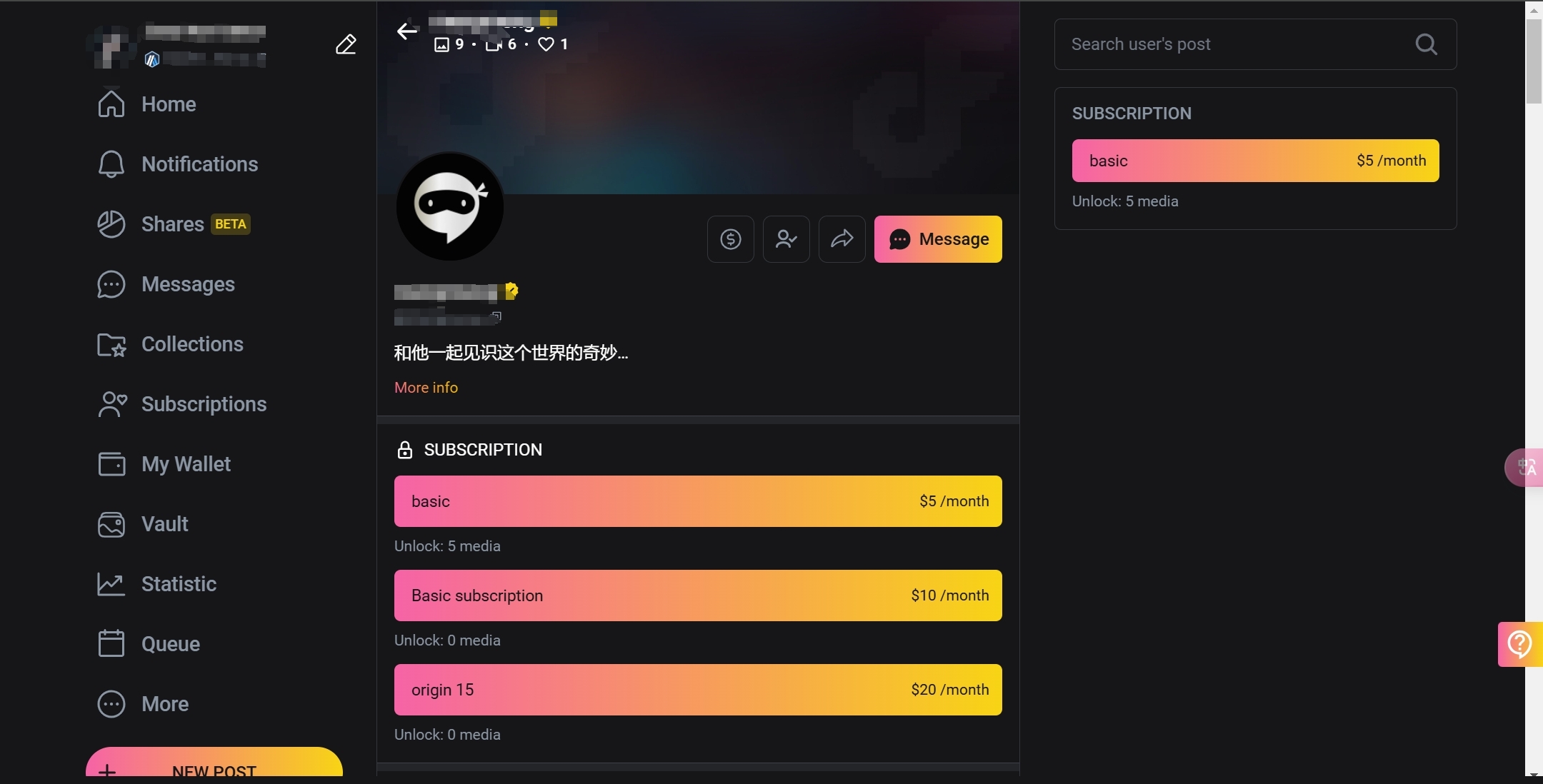
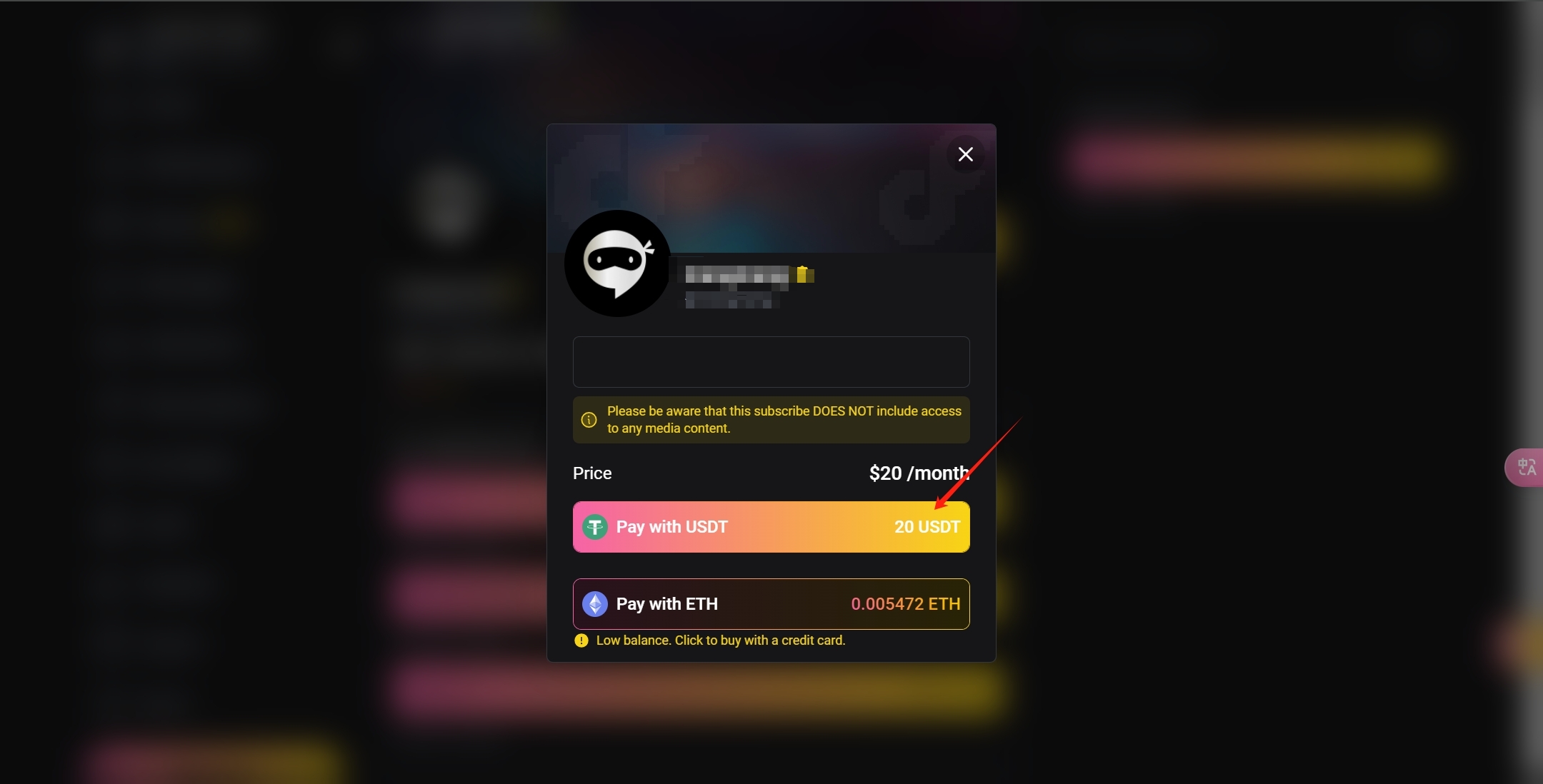
If you have any questions, feel free to reach out—we have dedicated support ready to assist you!