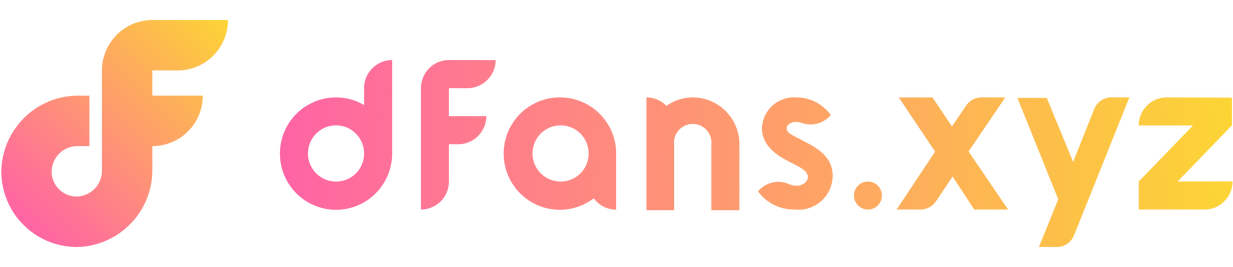How to buy USDT on the OKX app
Update by: Dec 11
Step1:OKX Pre-Trading Setup - Download and Registration
Download and Registration
Android cell phone download: Open the official website of OKX, click on the download icon, scan the QR code with your cell phone (it is recommended to scan the code with a browser, WeChat scanning may appear the web page to stop accessing the situation), click on the Download OKX Mobile, and then according to the prompts to complete the download and installation.
Note: If you are not using a browser to scan the code, you may need to click the icon in the upper right corner, select Open in Browser, and then click Download OKX App, and then complete the download and installation according to the requirements.
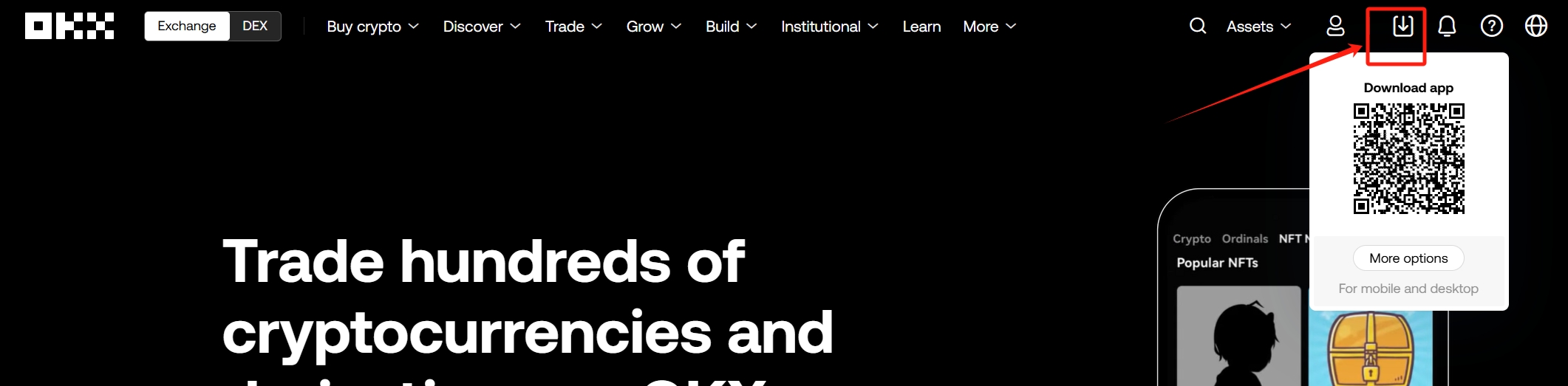
iphone download:
Ios download OKX App need to use Apple ID (currently does not support mainland China), if you do not have ID, please register ID in Apple's own browser, or shopping software (such as Taobao, idle fish, etc.) to buy Hong Kong account.
Register: Open OKX App, when registering, you need to bind both your cell phone number and email address, follow the prompts to complete the registration.
Personal Information Setting
Before buying/selling coins, you need to complete the identity authentication and bind the payment method.
Identity vertication: Note: Real person authentication and video authentication need to be authenticated in the App.
(1) Open OKX App
Click the user center icon on the upper left corner of the home page
Click the upper nickname/account number
Identity Vertication,Click
Verticate Now, enter the identity authentication page.You need to upload document photos, such as the front and back of the ID card, and through face recognition, according to the page prompts to complete the document upload and real person vertication.
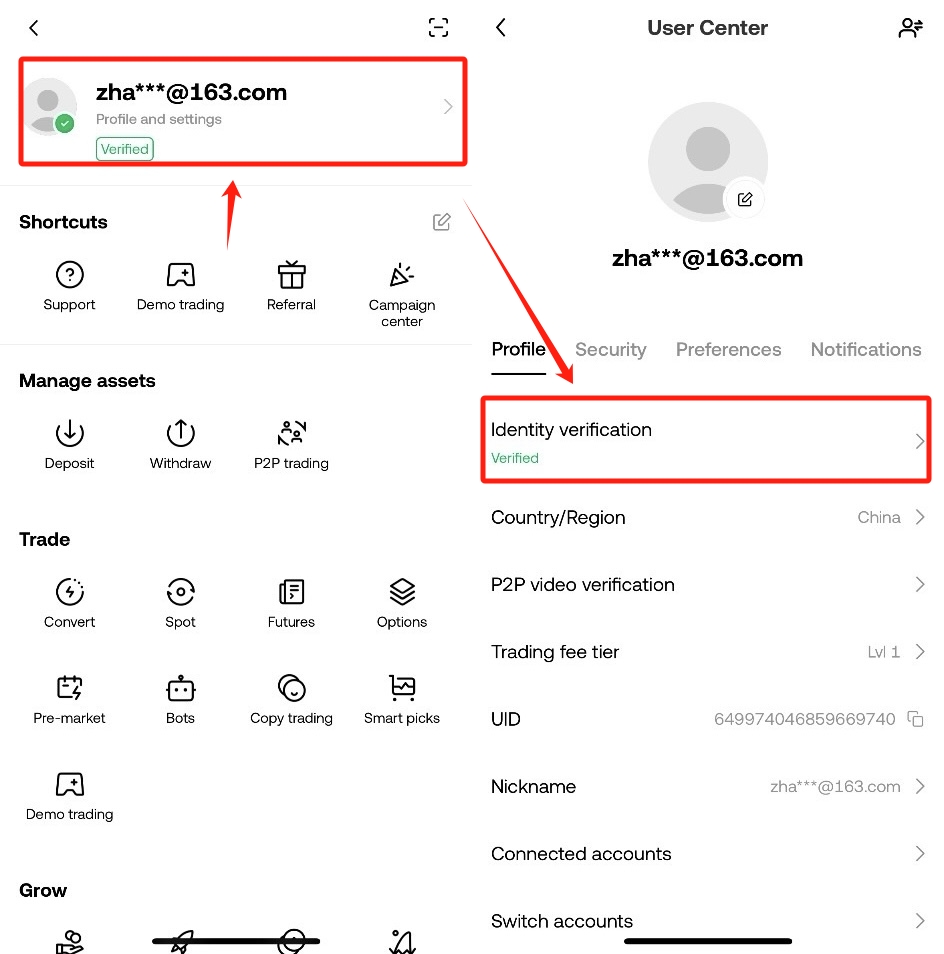
(2) KYC vertification
In order to protect your transaction security, you need to be authenticated. You can log in to OKX APP, click on your avatar in the upper left corner of the home page, enter the personal center, and click on Identity vertification for real person authentication.
- Qpen OKX App home page
- Click
P2P trading - Click
ProfileP2P Video VerticationStart Recording.
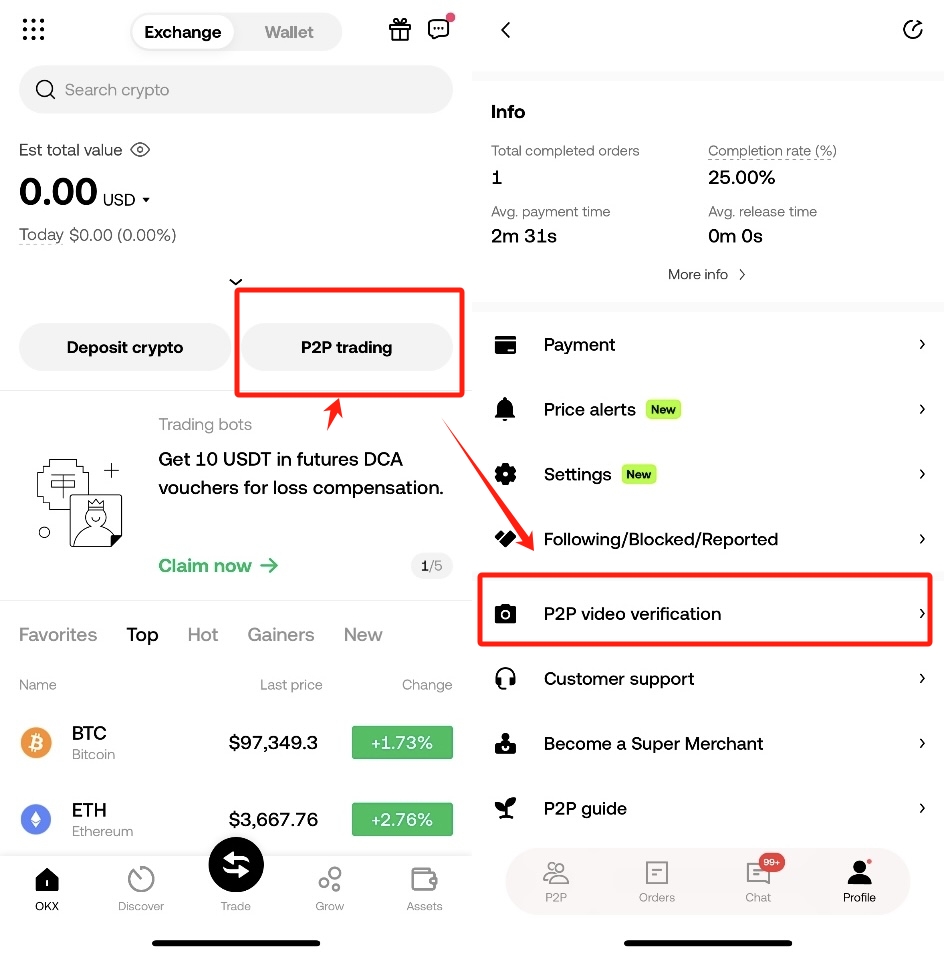
When video vertication, please make sure to turn on the sound, turn on the camera, and do not connect the headset. The system will read aloud the risk tips, you do not need to follow along. After confirming that the information is correct, please answer Yes after the beep sound, and then submit the information, waiting for the audit.
Completion of the video authentication can be unlocked to increase the transaction limit.
(3) Bind payment and collection methods:
- Open OKX App, click
P2P trading - Click
Buy Myicon in the lower right corner- Click
Payment
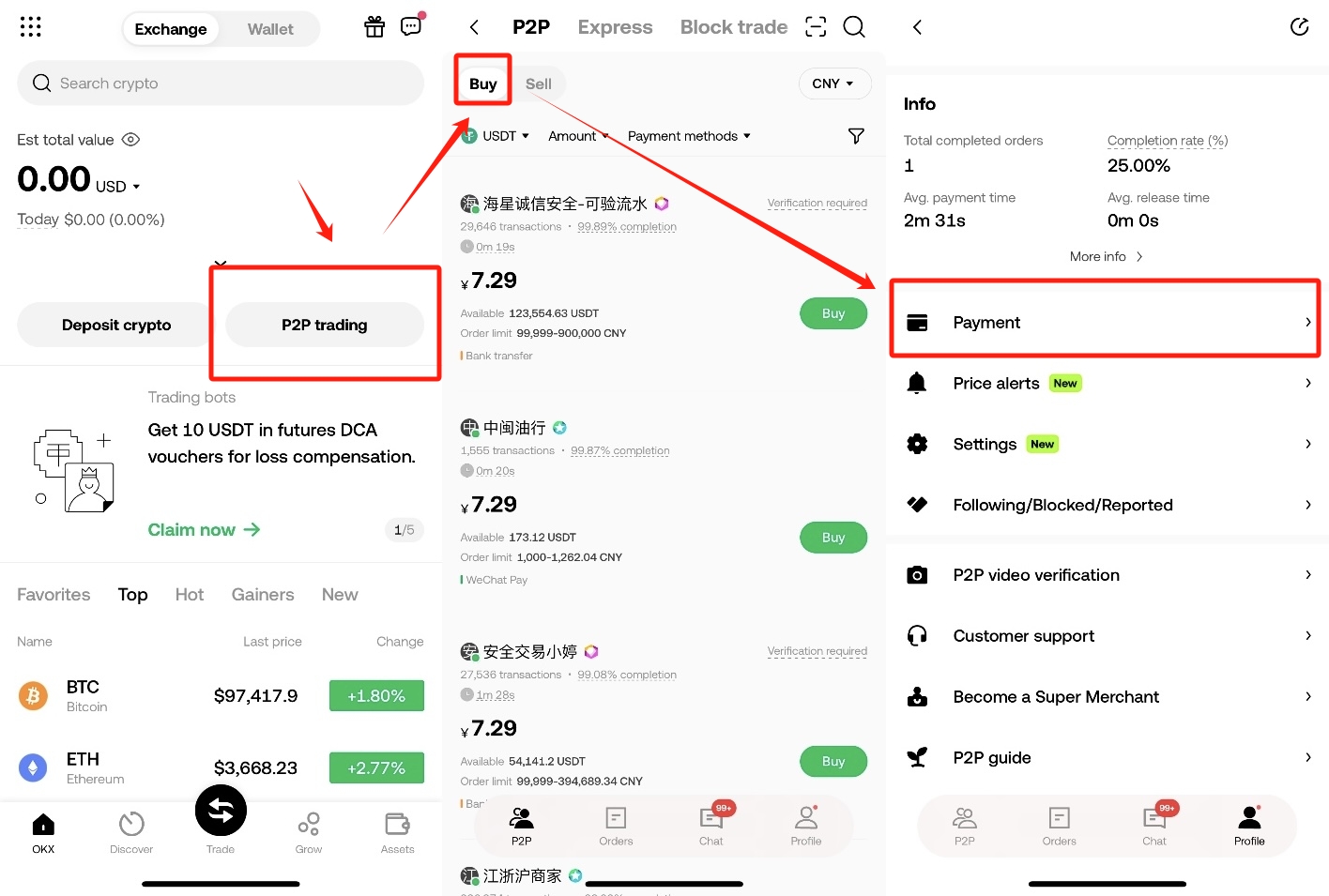
- Click on the upper right corner of the
Add payment method - Click
Select Currency,Payment methodYou can choosethe bank card/Alipay/WeChat Paymentthree ways, fill in the relevant information and prompts as required to complete the binding.
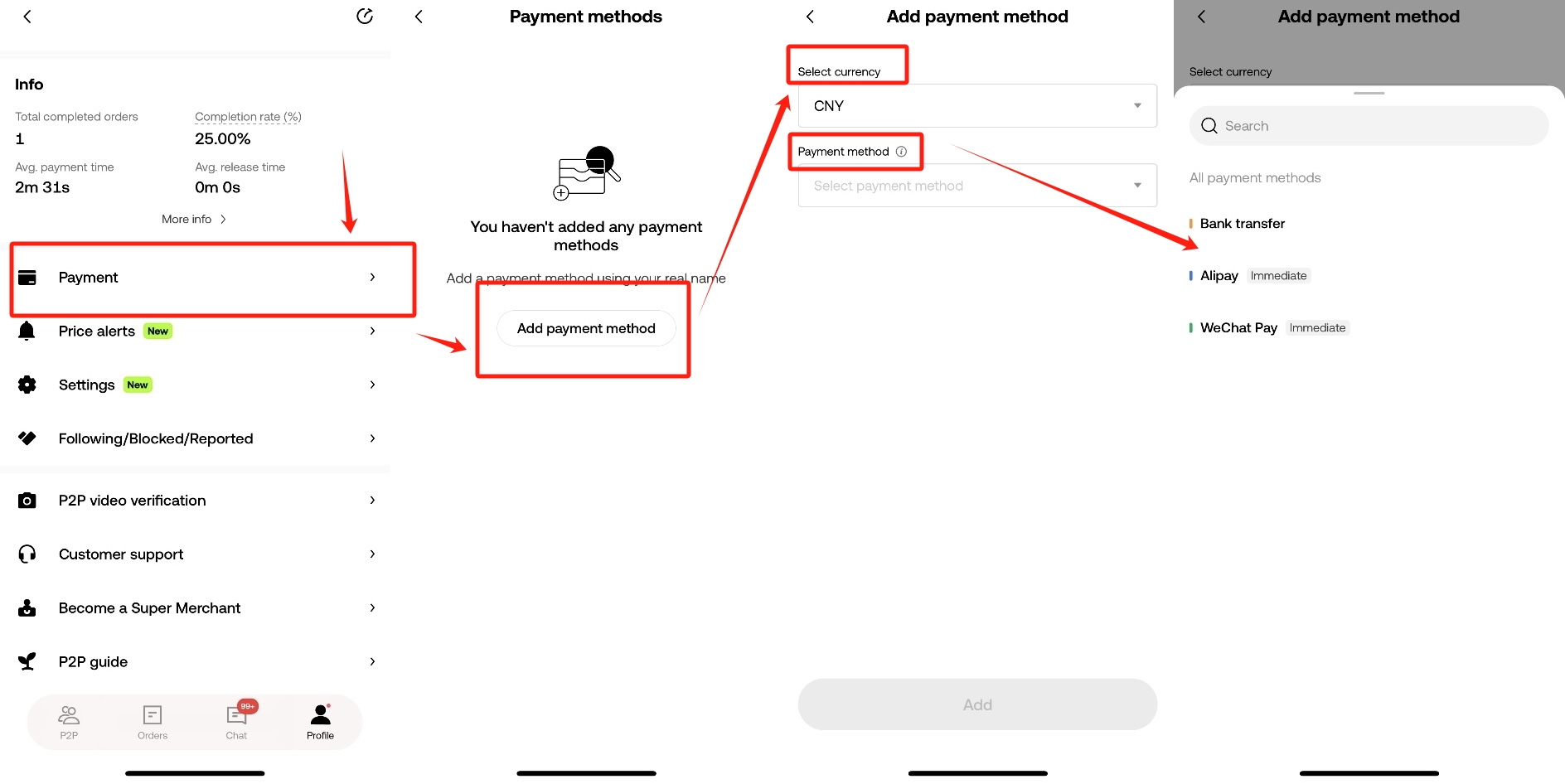
Note: If you need to change the bound cell phone number or email address, you can click Security Settings - Authentication Application in the user center and complete the modification according to the prompts.
Step2:How to buy USDT on the OKX app
On the P2P trading page, select your payment currency and the digital asset you want to buy, and enter the estimated purchase amount in the search box.
In the purchase list page, you can filter the consignment order according to the payment method and transaction amount.
Click on the merchant's name to enter the merchant's homepage, and you can flexibly select the transaction object based on the merchant's offer, certification level, transaction volume, completion rate, transaction limit, average time of releasing coins, and whether or not to enable the function of verifying orders, and so on.
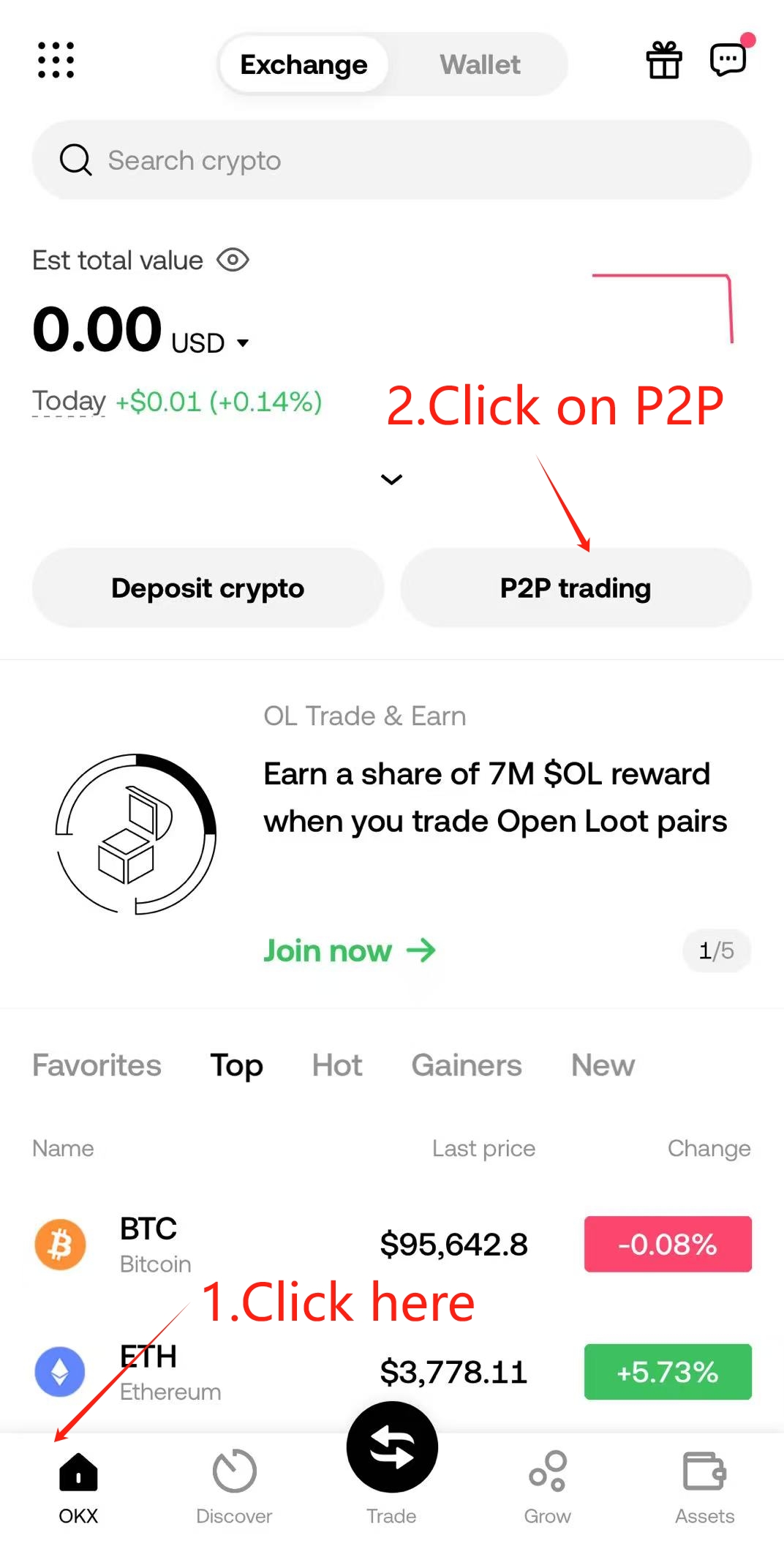
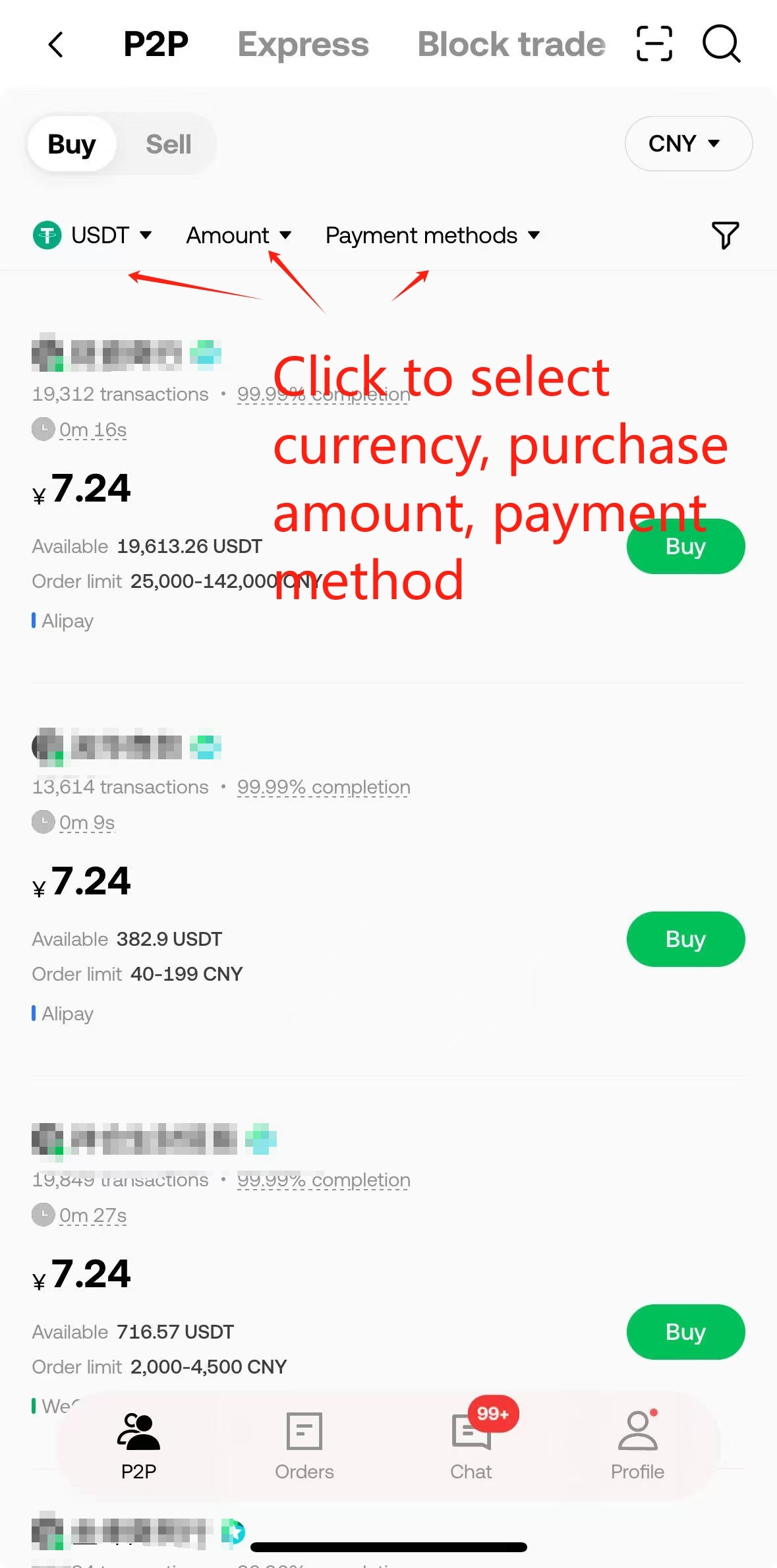
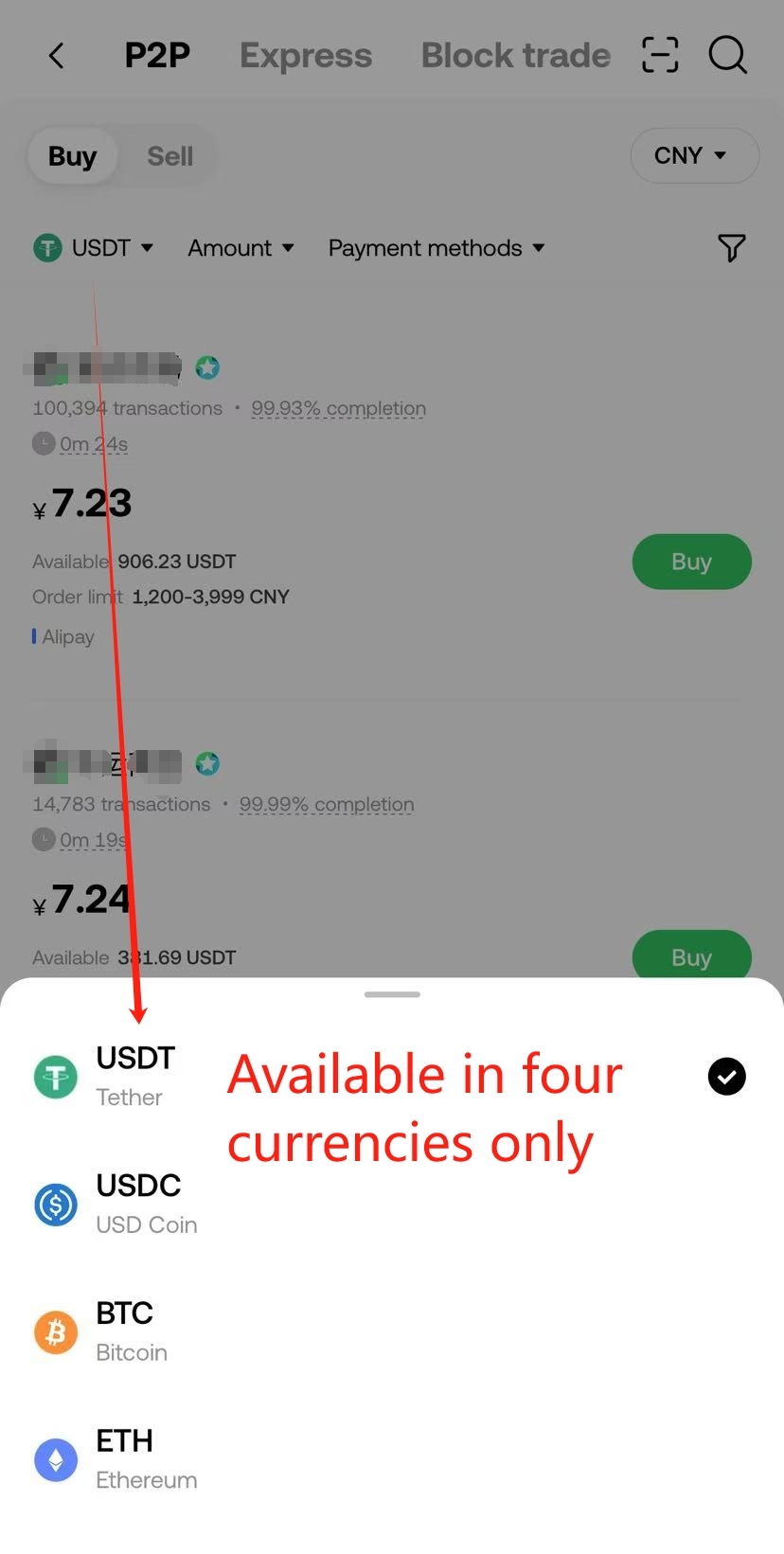

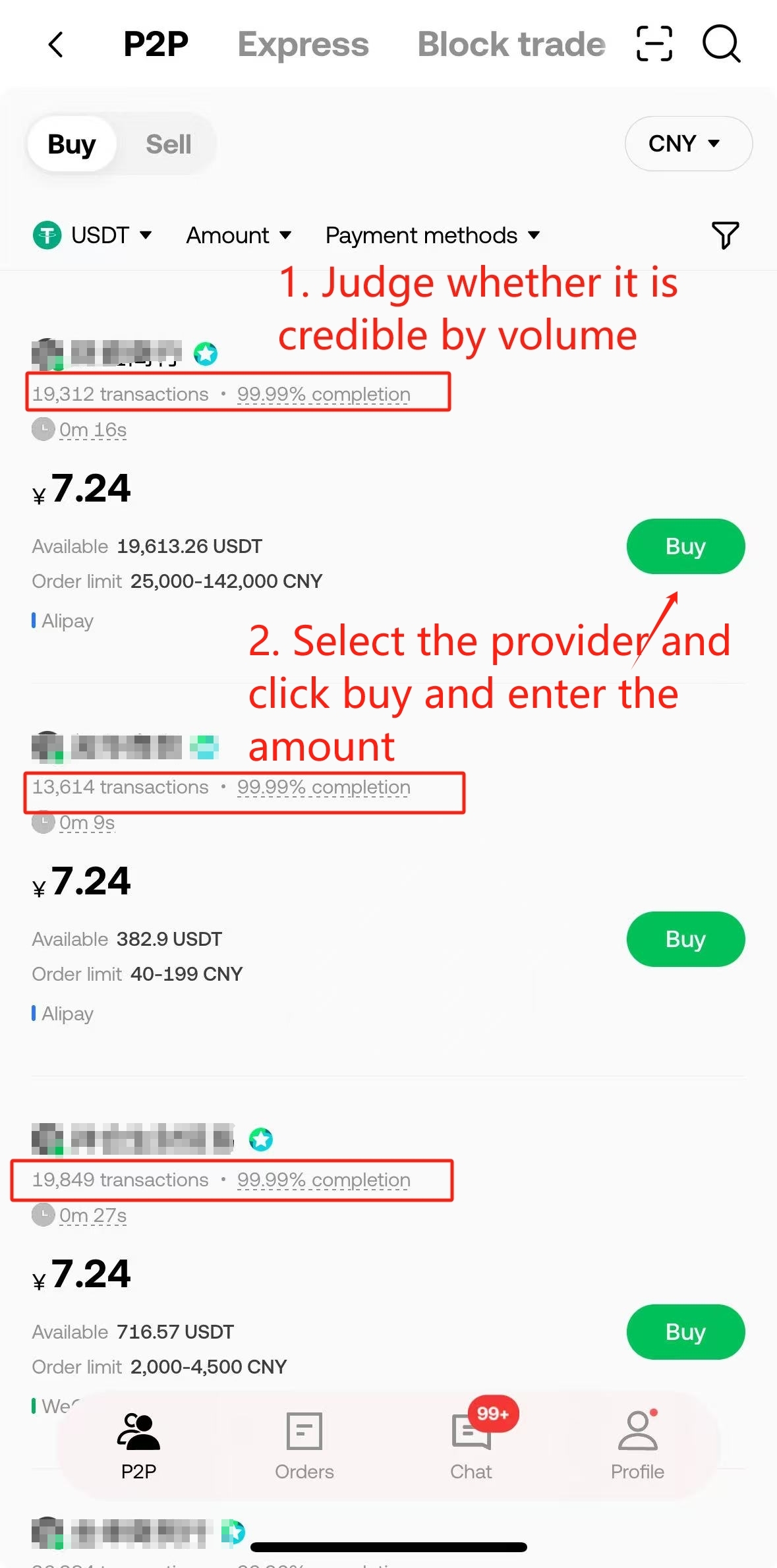
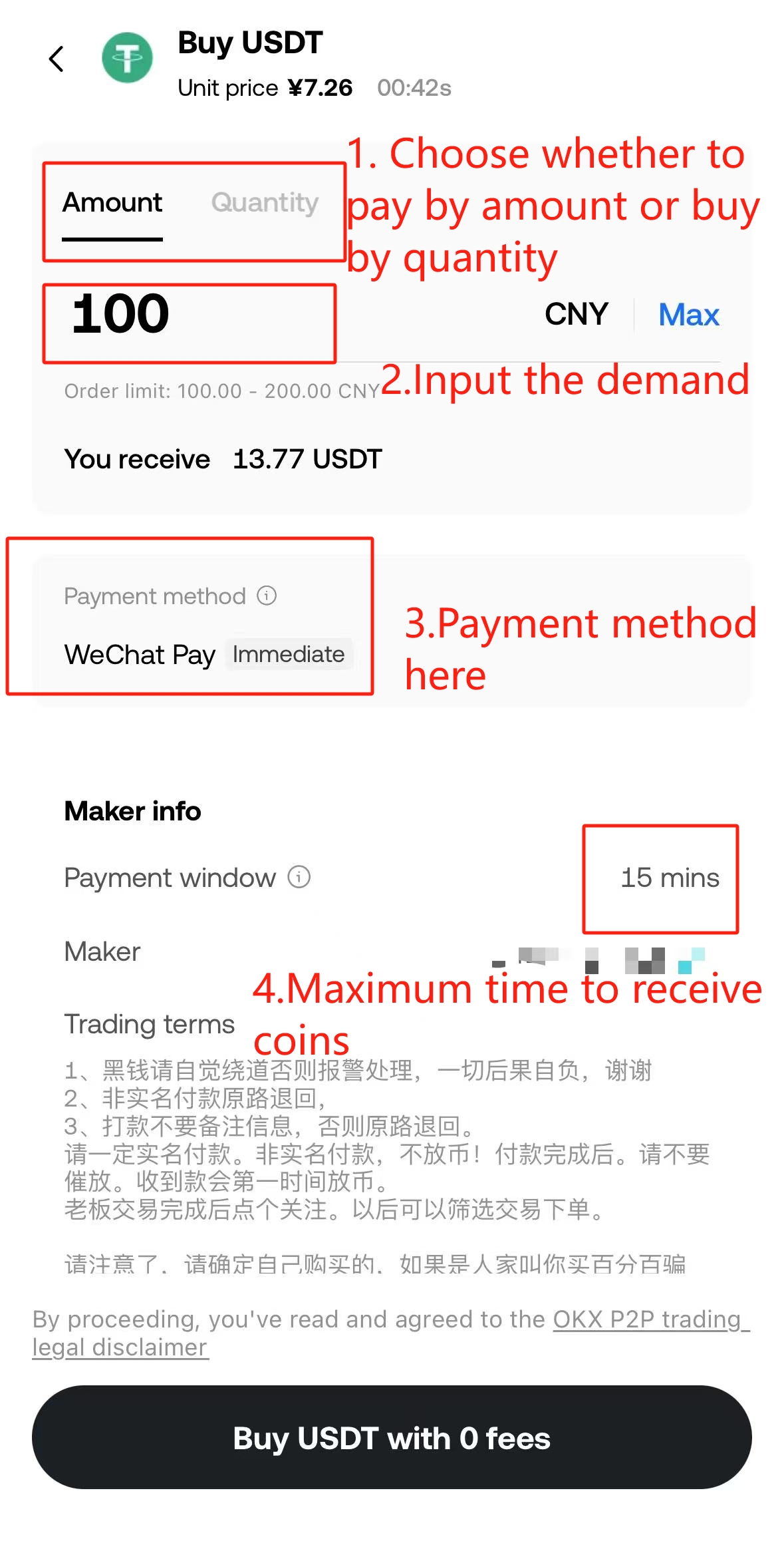
The verification function in the buy zone ensures that the source of funds is legitimate and the transaction goes smoothly. If there is a blue “check” icon on the right side of the merchant's name in the purchase list page, it indicates that the merchant has opened the verification order function, and the buyer needs to provide screenshots of the income and expenditure details of the payment account, and cooperate with the merchant to complete the security verification before making payment.
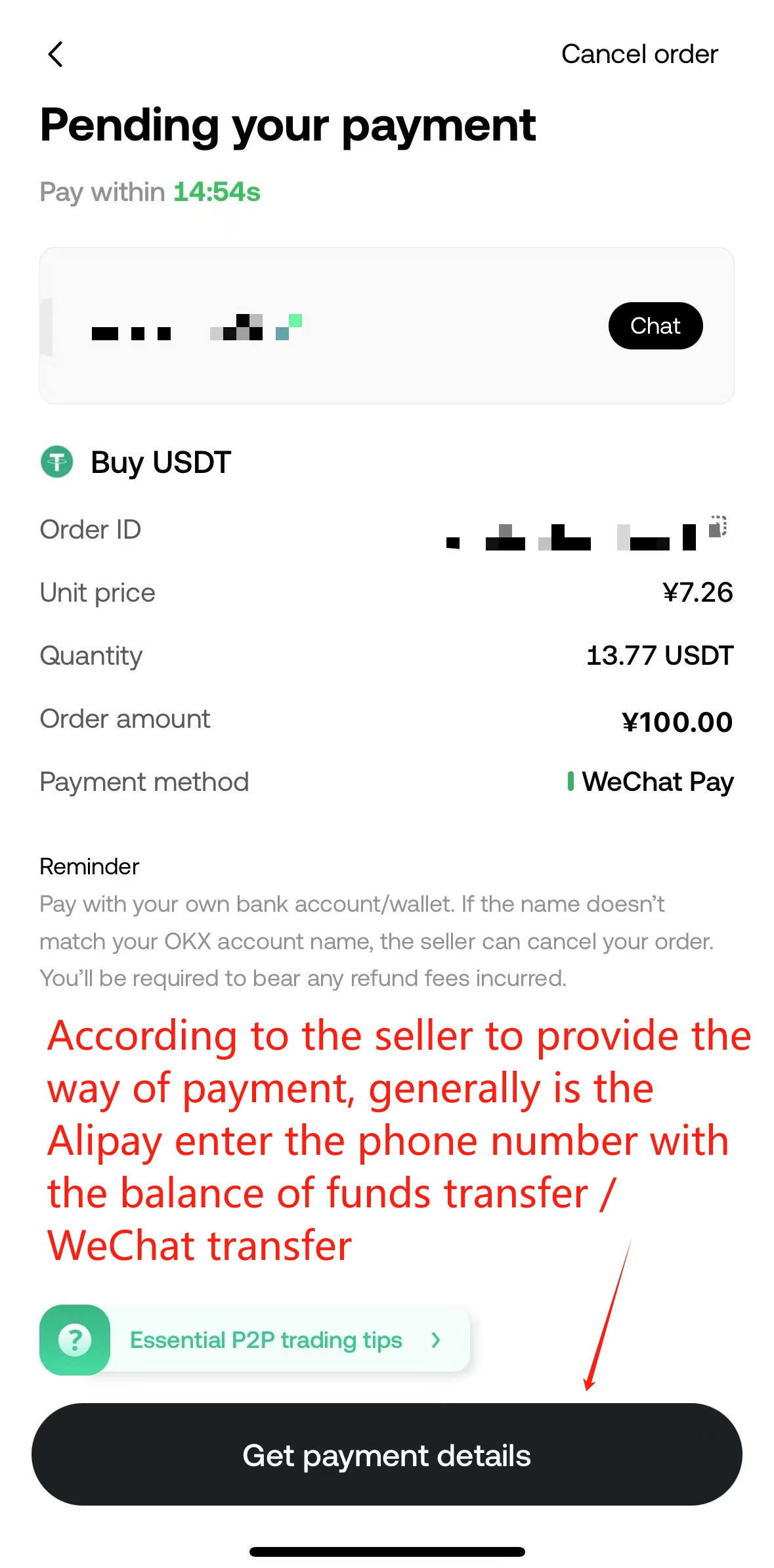
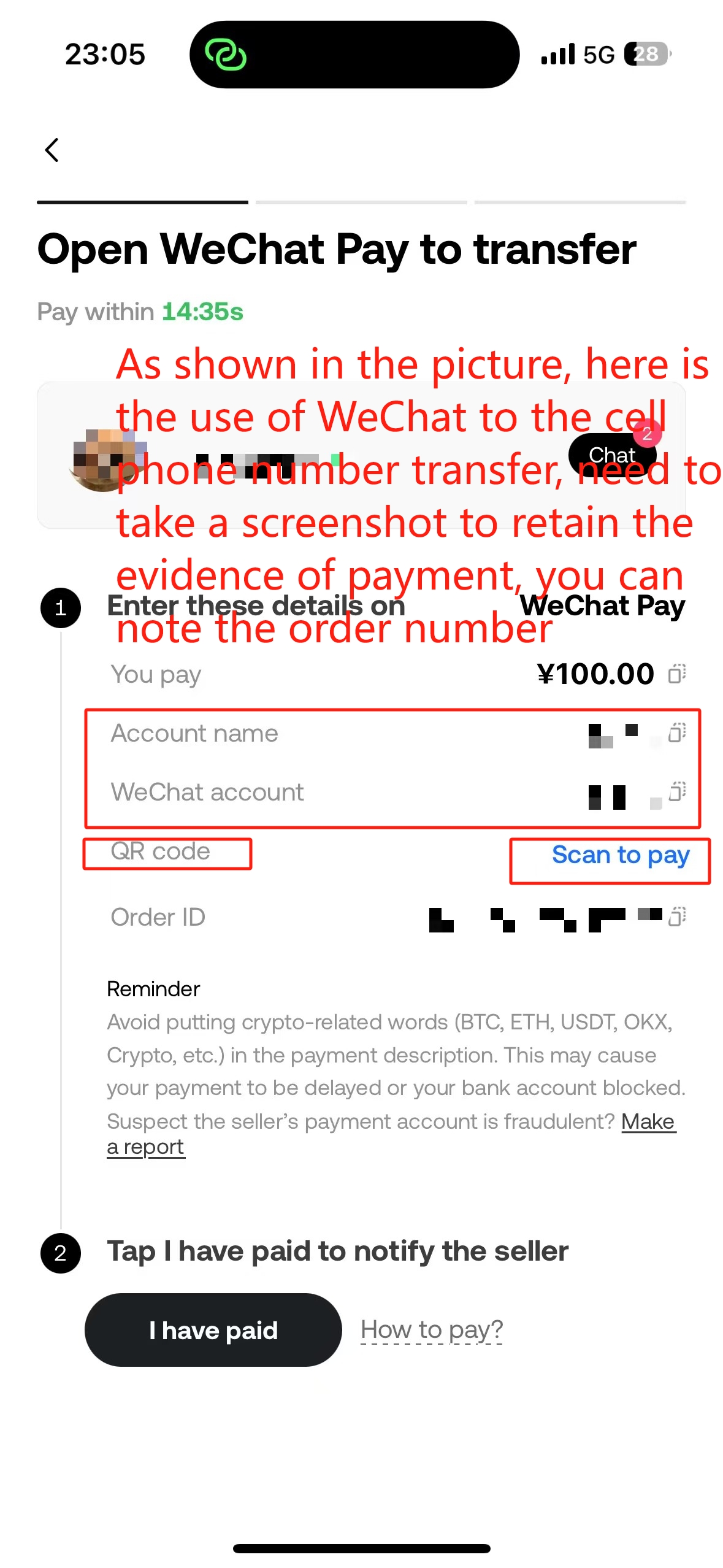
Open the third-party software to pay: fiat trading will not be automatically deducted, when you place an order, please follow the seller to fill in the payment method, through the corresponding payment software to transfer to the seller. Please be sure to check the seller's payment method carefully when transferring money.
The specific steps are, copy the seller's account information, open the corresponding payment software, search for the seller and complete the payment. After the payment is completed, go back to the OKX App and click I have paid and wait for the other party to confirm.
Step3:Top up USDT to Dfans Wallet
- Click on Wallet and select Send.
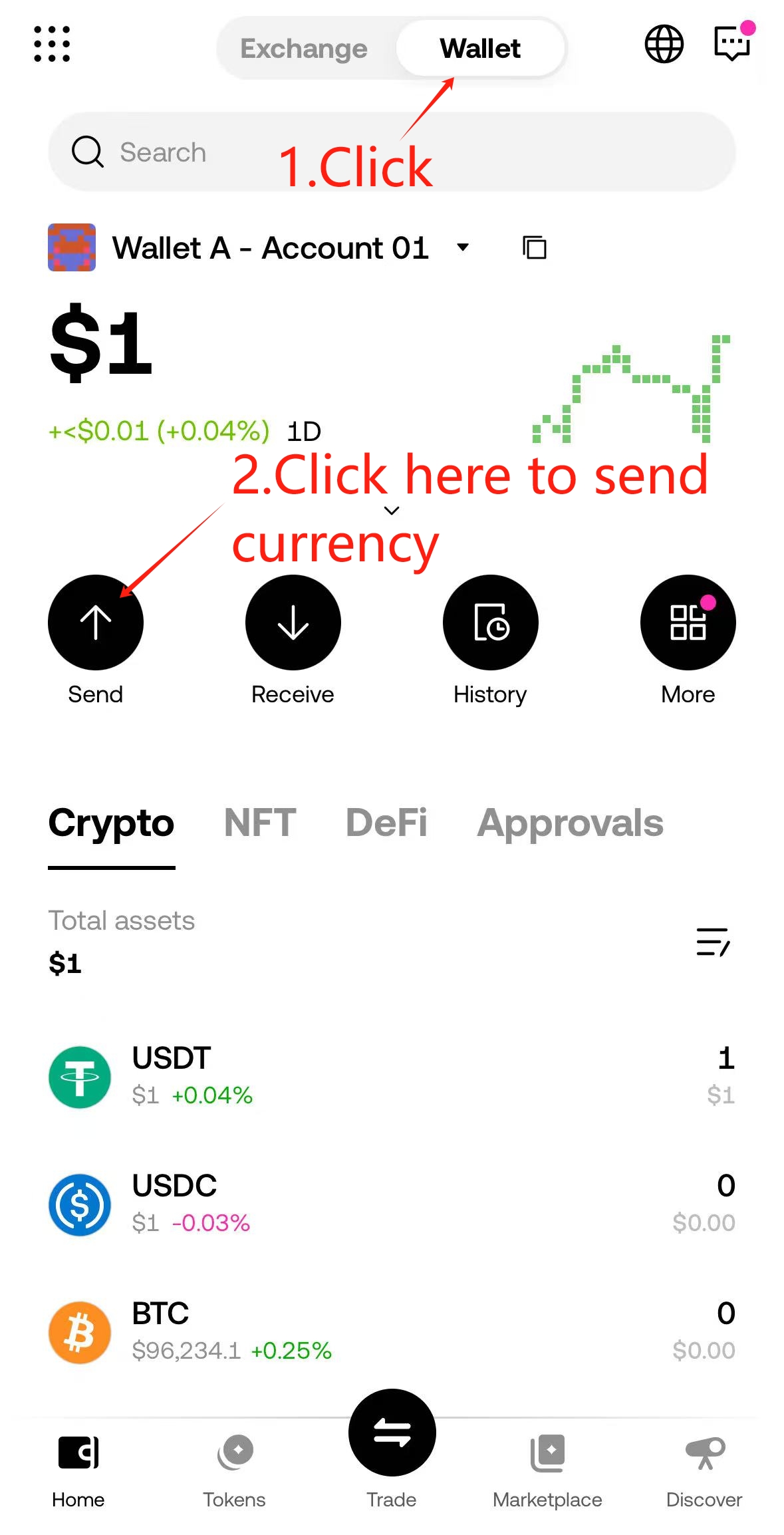
- Select USDT.
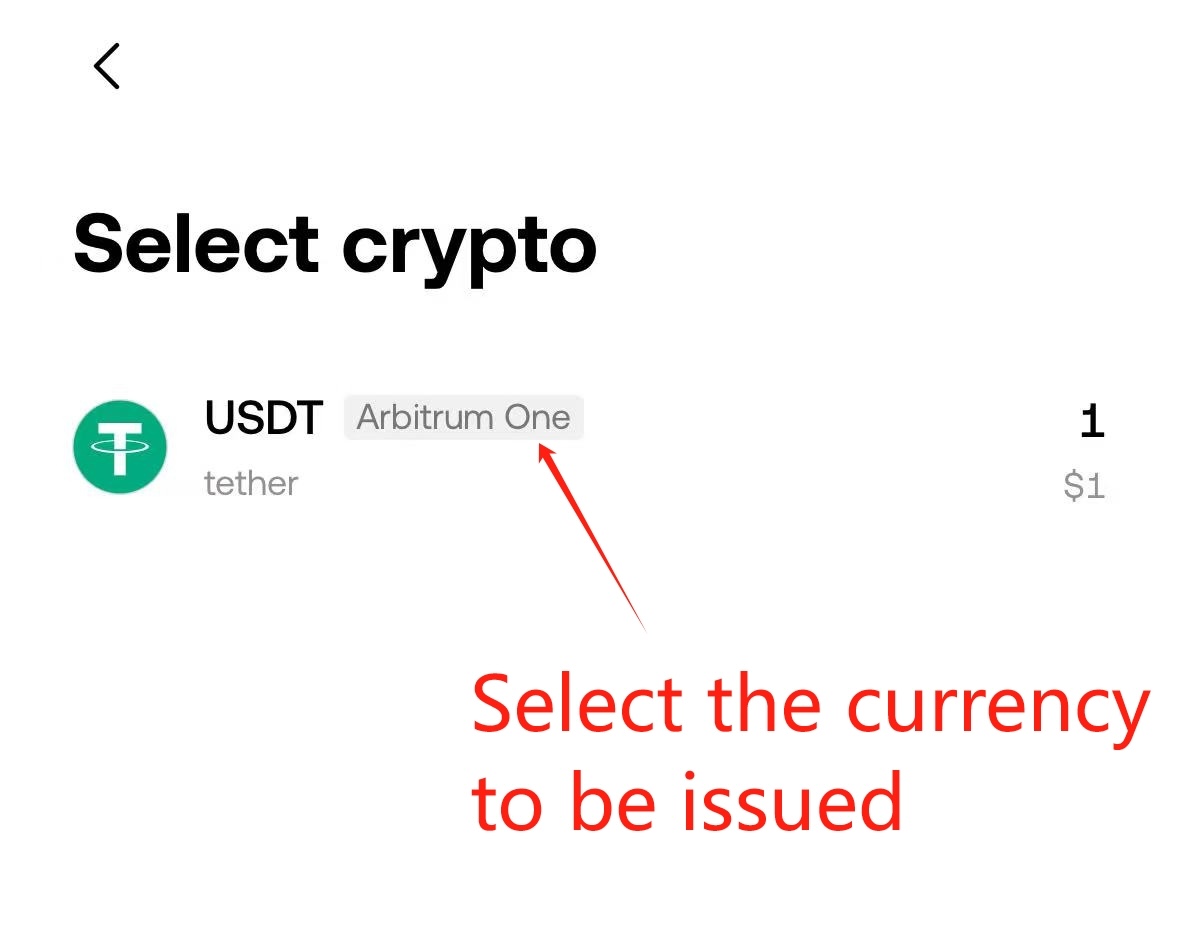
- Copy the wallet address Dfans created for you to the
Receiving address.
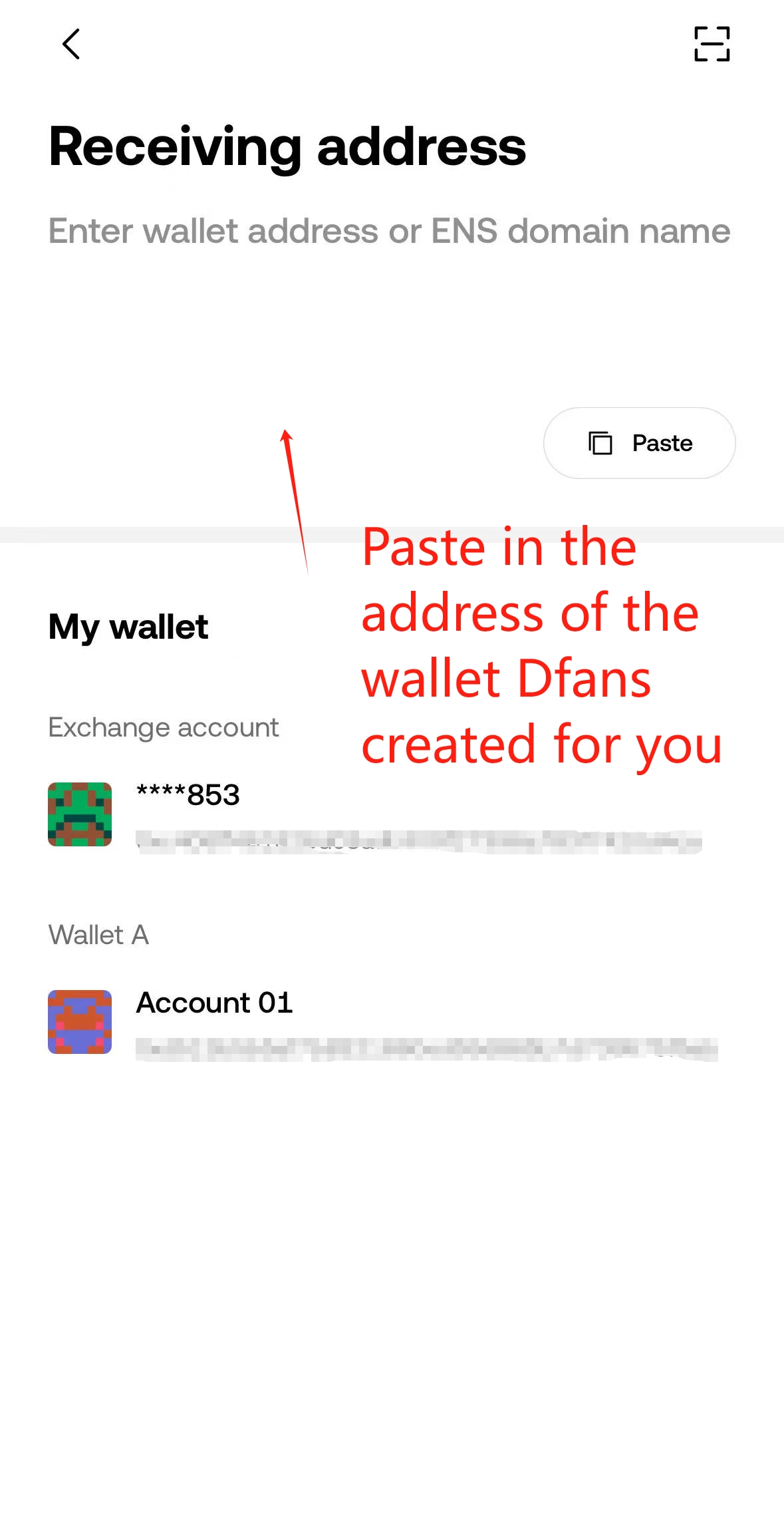
- Enter the amount of USDT to be topped up.
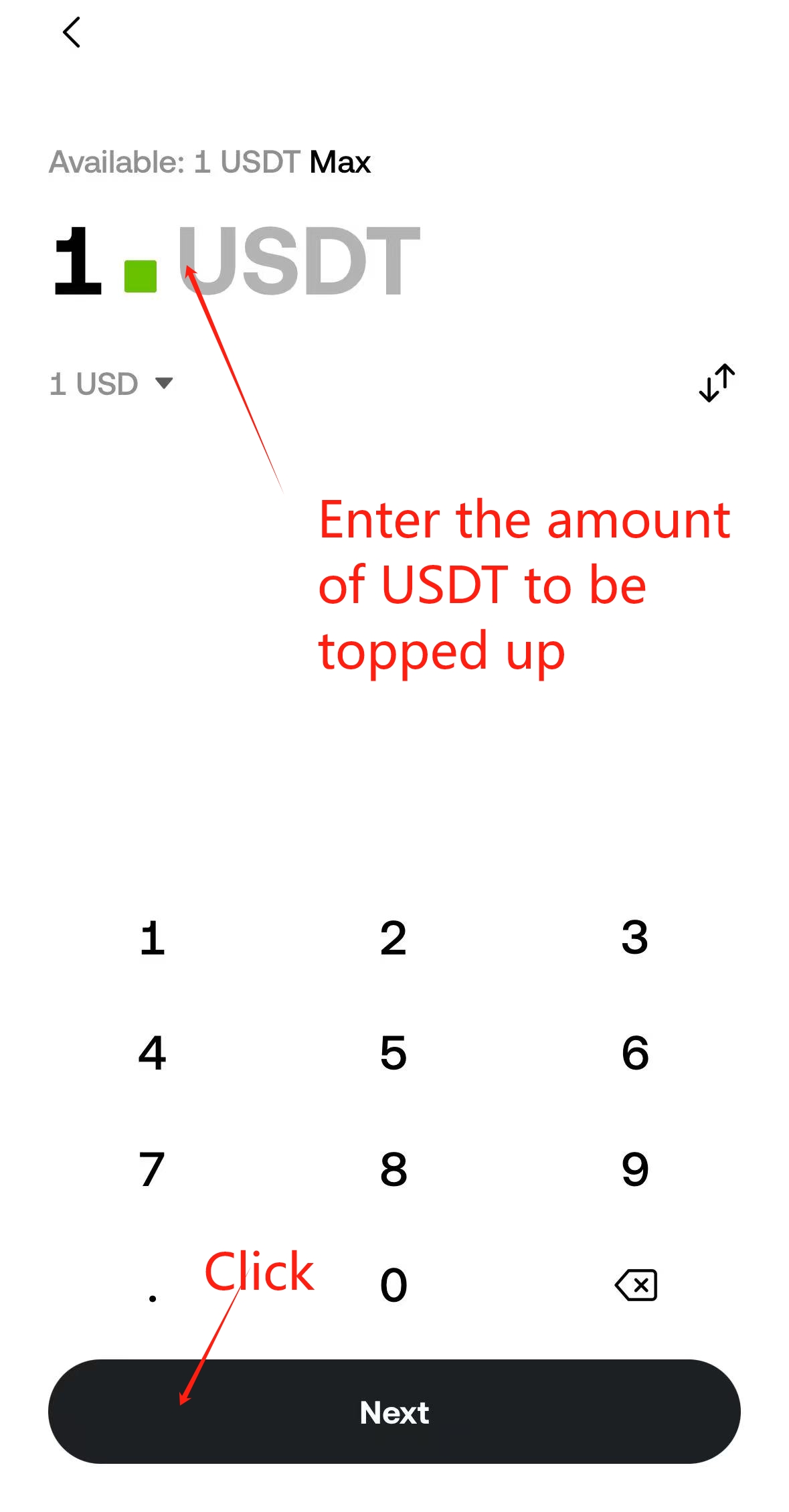
- Go to your Dfans wallet to confirm that the USDT has arrived to complete the top-up.
If you have any questions, feel free to reach out—we have dedicated support ready to assist you!