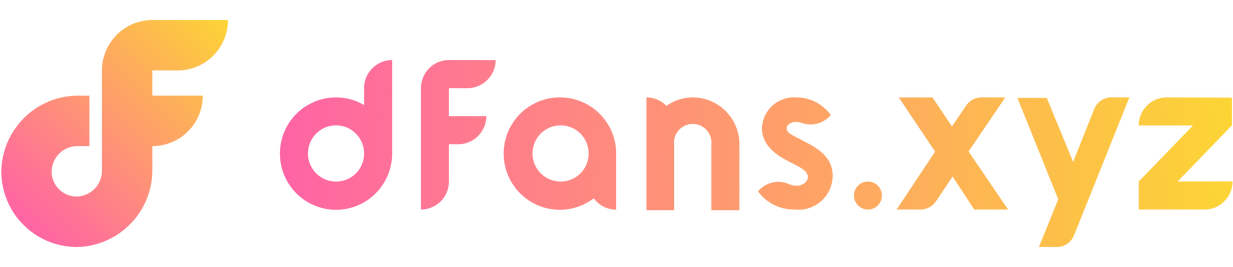The Best Way to Buy USDT in Australia and Transfer to dFans Wallet
Update by: Dec 05
Why is this method recommended?
- Swyftx supports AUD-to-USDT transactions: This allows direct purchases without complex currency conversions, saving fees and time.
- Direct transfer to dFans wallet: Reduces the risk of errors by avoiding intermediary platforms.
- Trusted local platform: Swyftx is regulated in Australia, providing safe and convenient options like PayID and BPAY.
Step-by-Step Guide
1.Buy USDT on Swyftx
- Register a Swyftx Account
- Visit the Swyftx website: swyftx.com.
- Alternatively, download the Swyftx app from the Google Play Store or Apple App Store.
- Click “Sign Up” and follow the steps to create an account.
- Complete Identity Verification (KYC)
- Submit your ID (e.g., passport or driver’s license) for verification.
- Deposit AUD
- Use PayID, BPAY, or a bank transfer to fund your Swyftx account with AUD.
- Purchase USDT
- Navigate to the “Trade” section.
- Select USDT, specify the amount you want to buy, and confirm the transaction.
2.Register and Get Your dFans Wallet Address
- Sign Up on dFans
- Visit the dFans website: dfans.xyz.
- Click “Sign Up” and register with your email address or phone number.
- Access Your Wallet Address
- After logging in, go to the "My Wallet" section.
- Select USDT and copy the wallet address displayed.
- Ensure the wallet is set to accept transfers on the ARB/Arbitrum network.
3.Transfer USDT from Swyftx to dFans Wallet
- Log in to Swyftx
- Go to the “Withdraw” section of your account.
- Select USDT as the cryptocurrency to withdraw.
- Enter Your dFans Wallet Details
- Paste the dFans wallet address you copied earlier.
- Choose the network: ARB/Arbitrum for lower fees and faster transfers.
- Confirm and Send
- Enter the amount you wish to transfer.
- Double-check all details, including the wallet address and network.
- Confirm the transaction and wait for the transfer to complete.
- Verify the Transaction on dFans
- Log in to your dFans account and check the “My Wallet” section to confirm receipt of funds.